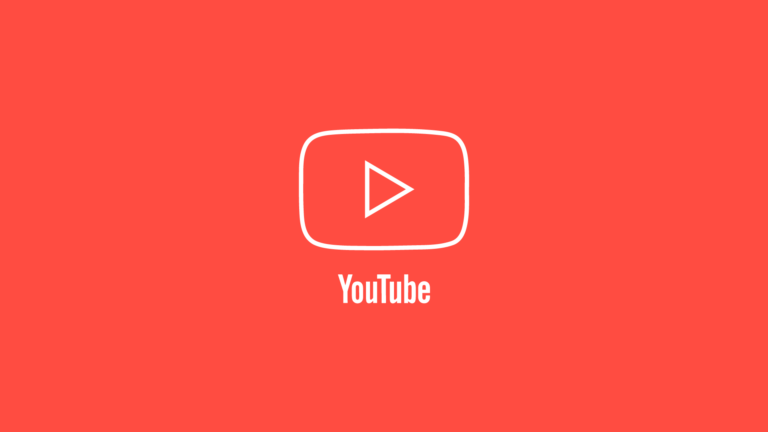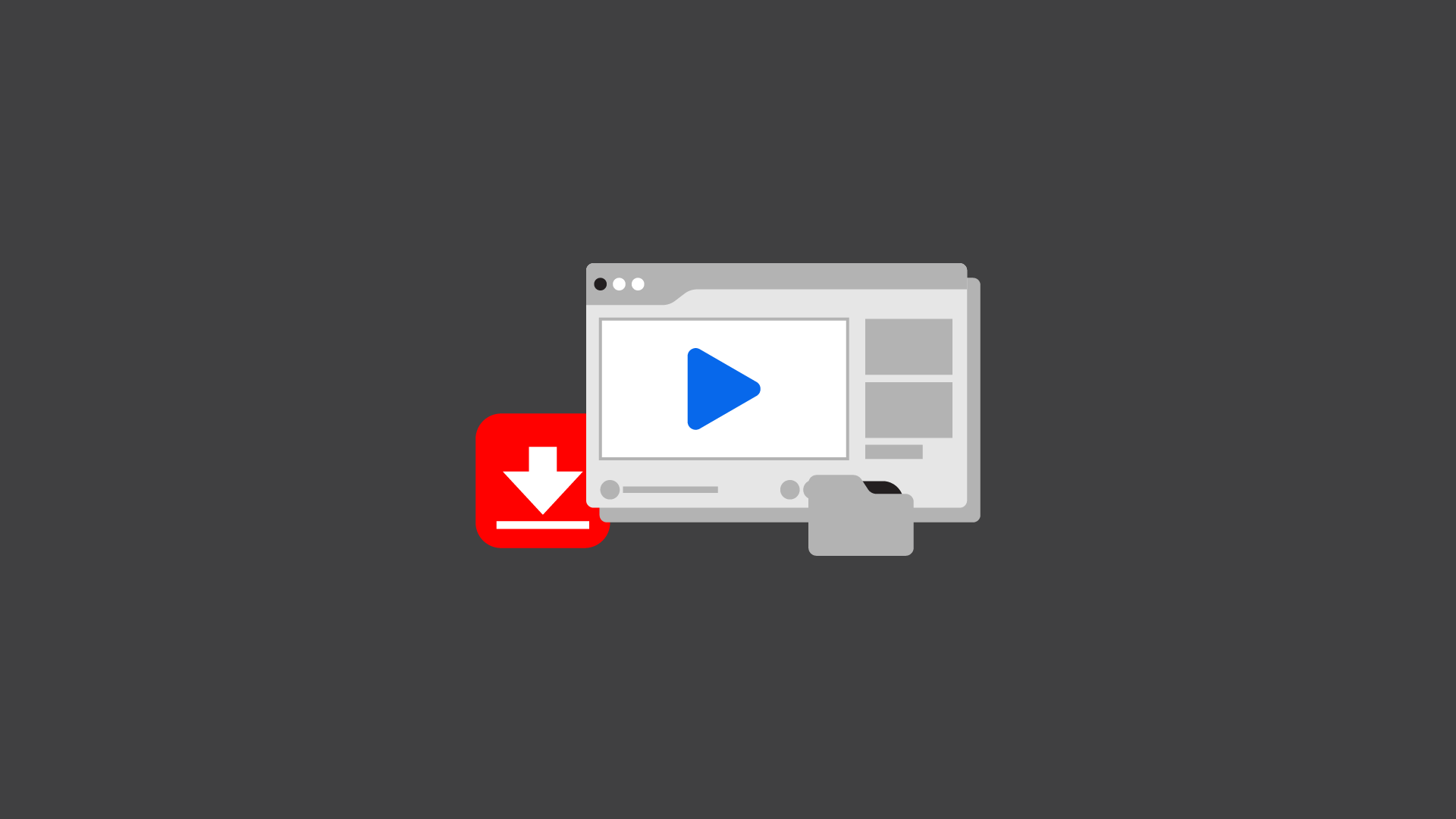As you may already know YouTube is the 2nd largest search engine after Google. YouTube gets about 23 million visitors per month coming to watch YouTube videos on the platform either on mobile or desktop. There are many online tools available that make it easy to download YouTube videos online for offline viewing.
Sometimes, you may find you need a useful YouTube video for offline use or just to save it in case it’s ever taken down. Something to keep in mind is that downloading YouTube videos without the original creator’s permission is prohibited by the YouTube terms and conditions.
So, YouTube videos are not always legal to download. If you’re downloading a video that was created by someone else and uploaded somewhere other than their channel, then there’s a good chance they don’t have the copyright.
It’s also important to note that when you watch videos on the YouTube app or website, you are giving the channel you follow the support that they need to create more usable content for you.
In this article, we will explain how to download YouTube videos to your PC, tablet, or mobile phone.
How to Tell if YouTube Videos are legal to Download
Billions of hours of video are on YouTube. This resulted from YouTube being the go-to for uploading video content to share with the world since 2005.
Sometimes, you just need that quality video you saw and want to have it on your computer or mobile for easy access. However, you do need to know that it’s legal to do this.
So before we do anything else, let’s make sure it’s okay to download your video! There are a few ways you can tell if a video is okay to download. This can be looked at as the types of videos you are allowed to download.
If your content is in the public domain, it means no one owns it. Either the rights have been forfeited or the copyright has expired. So, the public can reproduce, and redistribute the video.
The law of creative commons only applies if the creator of the copyrighted artwork grants permission for the public to use and redistribute it.
You can also use the YouTube video URL to check if the video is available for download legally on various platforms.
Copyleft grants anyone the right to reproduce, distribute and modify the content. This only applies if
Some websites will let you download a YouTube video directly from the URL.
One example is Fetchfile—you just paste the URL into the bar on their home page and click “download.” Simple! But this method won’t work for all videos.
Another way to download a video is to copy its URL and then paste it directly into an external application like 4K Video Downloader or aTube Catcher.
These programs often allow users to convert media from one format to another as well as extract audio from videos.
1. Using Viddly
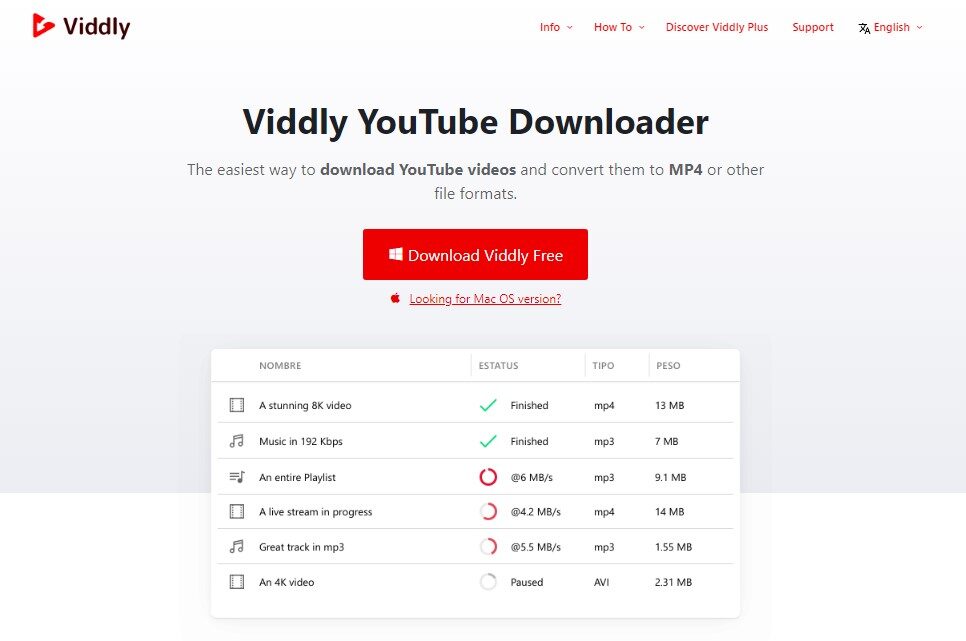
Viddly YouTube Downloader is a powerful and easy to use application that makes downloading videos from the world’s largest video streaming platform, YouTube, quick and straightforward.
The app offers an array of features that allow users to download any video off YouTube with just a click of a button. Viddly is also suitable for both beginner and advanced users as it provides detailed tutorials that guide you step by step through the process.
Once downloaded, Viddly allows users to easily convert the files into different formats like MP4, MOV, AVI, MPG or more. They can also adjust the quality of the download and resize it in any custom size they want.
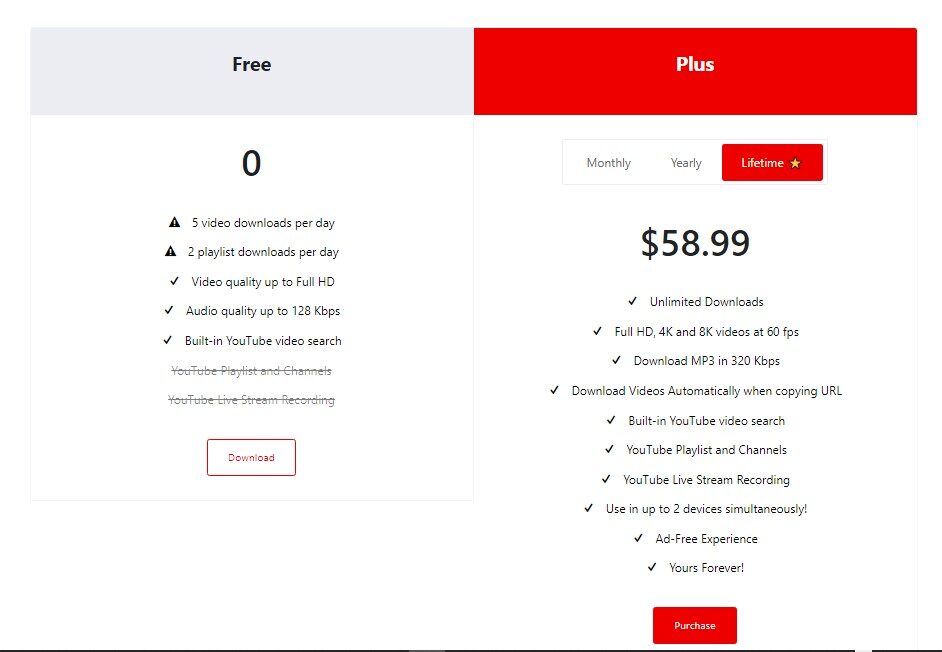
It also comes with built-in security features such as virus/malware scanning which ensures your files are safe before you download them. All in all, if you’re looking for an efficient way to get videos from YouTube onto your device then Viddly YouTube Downloader should definitely be on your list as it offers you an incredibly user friendly experience for downloading great content off the internet at no cost whatsoever.
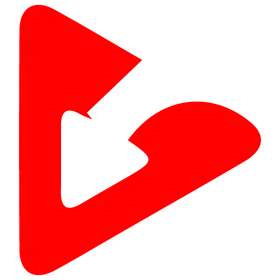
Fast and easy to download
Downloading YouTube videos is easy with Viddly, start for free.
2. Using YouTube Premium
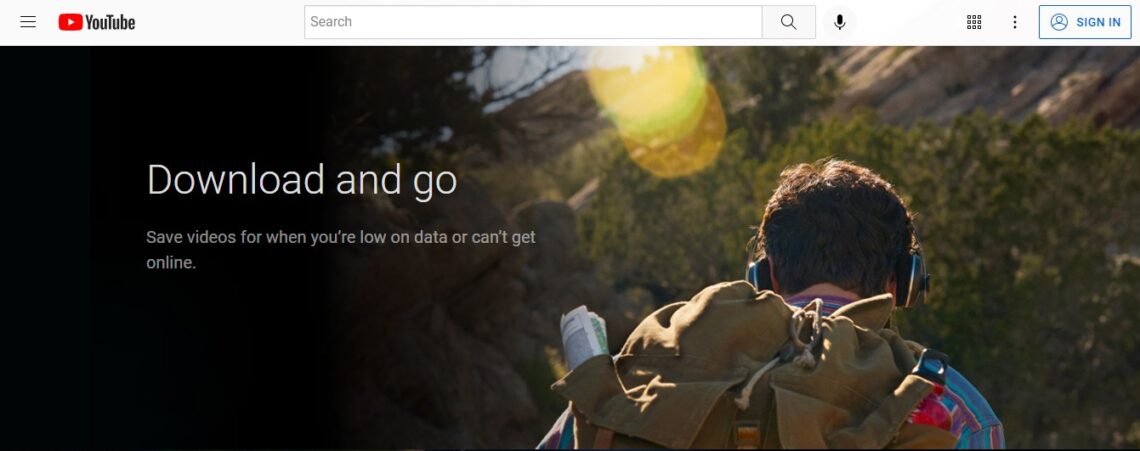
The easiest way to download YouTube videos is with a subscription. YouTube Premium is a $12/month subscription that gives you access to benefits like downloading and watching videos offline on your mobile or tablet, saving videos to watch offline on your computer using the YouTube Premium app, and downloading and watching videos on your computer using Chrome.
To download a YouTube video, simply open the YouTube app and go to the video you want o download. Under the YouTube player, there are several icons including the download button.
When your video is downloaded you can access it on the downloads tab anytime, even when you are offline. This option is also available for some videos when using the YouTube app for free without a YouTube premium subscription.
3. Using YouTube by Click to Download Videos to Desktop
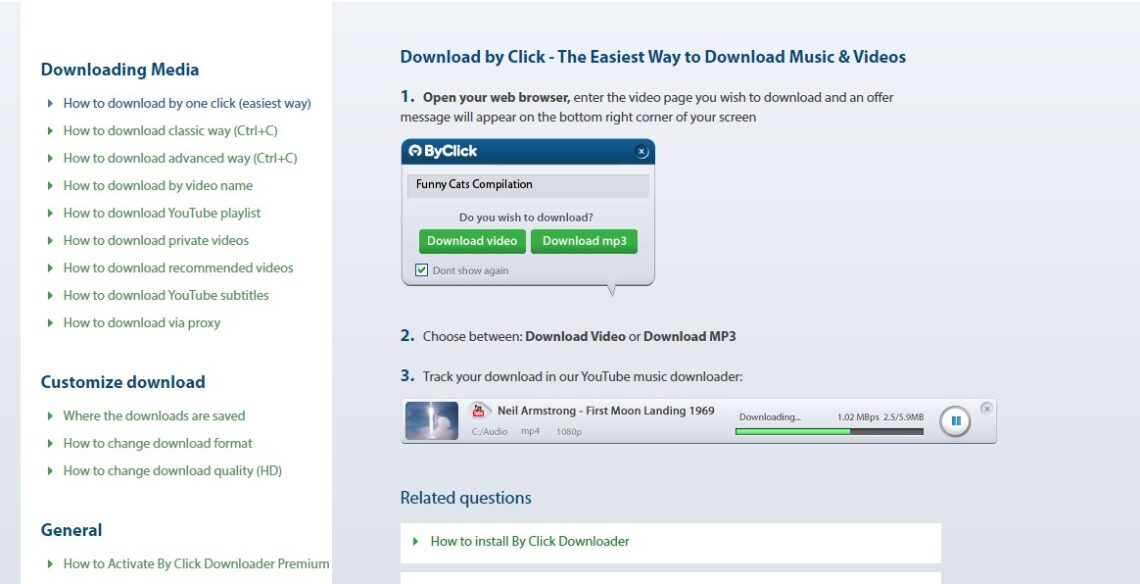
YouTube by Click is a popular video and playlist downloader, available on both Windows and Mac computers. It’s easy to use, simply install the extension, open the video you want to download and click the “Download” button.
You can then choose which format you want your video saved in. YouTube by Click also allows you to download individual videos from a playlist, giving you the flexibility to choose specific videos you want to save. You can also use YouTube by Click to download entire playlists in bulk, or automatically detect videos as they start playing and ask if you’d like to download them.
4. Using the FlixGrab tool
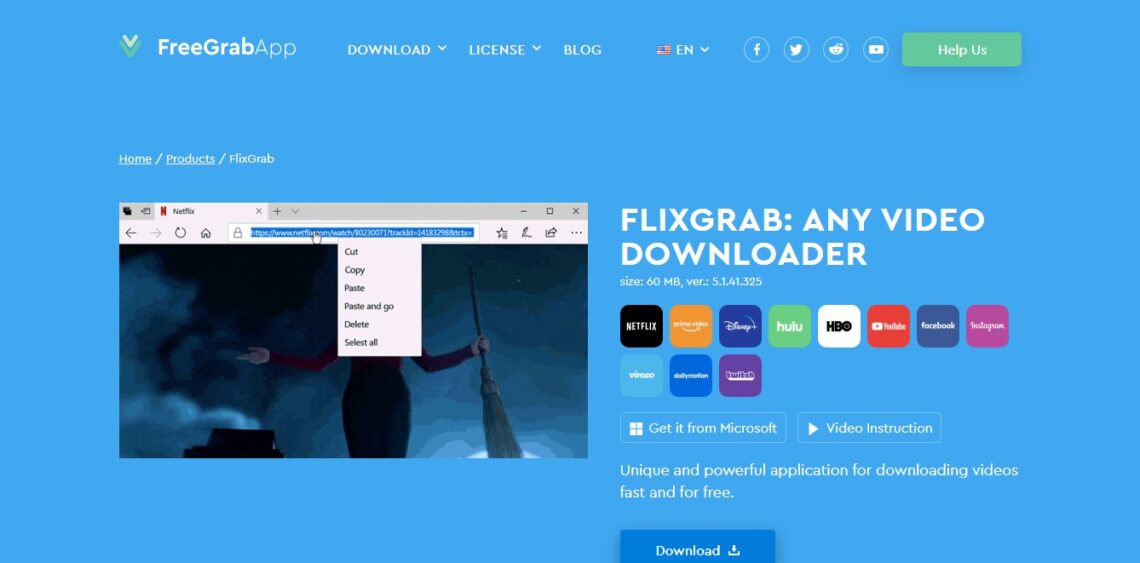
If you’re looking for a straightforward solution to downloading your favorite YouTube videos, FlixGrab is a great choice. You can download and install this program from its website, flixgrab.com. Once it’s downloaded, open the program.
With FlixGrab, you can download as many videos as you want without any limitations, making it a versatile tool for avid video collectors.
How It Works
Copy a video link from your browser to the clipboard
Paste a link to the application by clicking the “Paste” button.
Click the “Download” button.
Enjoy music and video.
Don’t forget to check your settings before you start downloading! Selecting a lower quality will mean faster downloads and less storage space needed on your computer. If you want to keep things simple, go with MP4 as your format–it’s compatible with almost every device.
FlixGrab can
Convert MP4 to MP3;
Download videos and movies;
Load files in various quality, including 8K;
Has a multi-download function to load several videos/audio files at a time.
5. Downloading Videos Using 5Kplayer
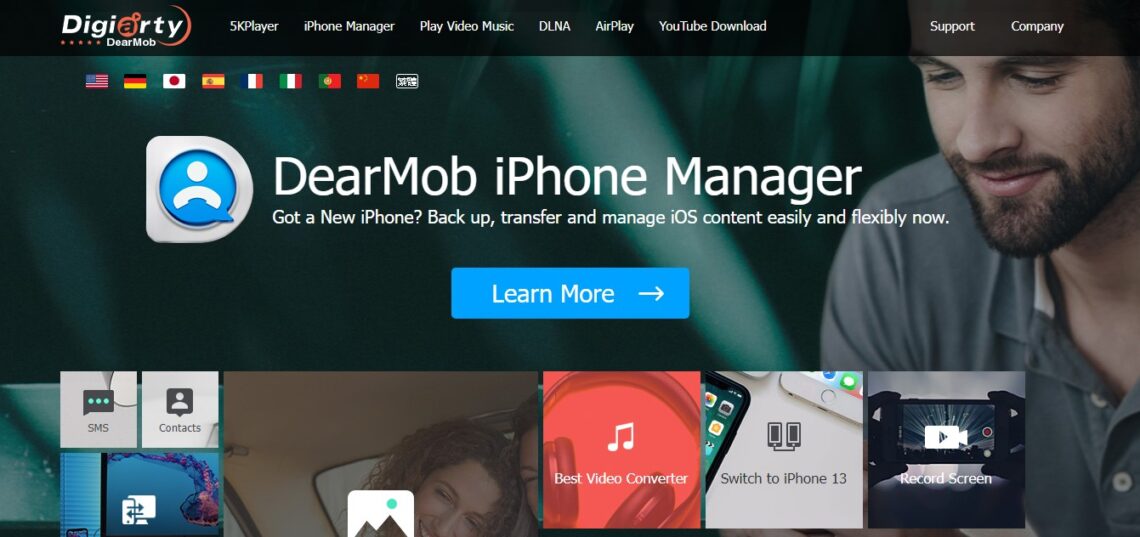
5KPlayer is a free and advanced media player that comes with downloading and mirroring capabilities. The software is designed for Windows and comes with an in-build hardware accelerator that can render up to 8K videos without any lags. You can also play DVDs, ISO files, and radio stations without any hassles.
The software comes with a clean interface that allows users to download, stream and convert content from over 300 sites like YouTube, Facebook, Vimeo, and DailyMotion. It does all this without asking for your details or any subscription fees. Your data is kept safe and protected from malicious third parties.
Download and install 5KPlayer by clicking the download button on this page
Run 5KPlayer, click Video Recorder on the upper right corner of the interface, and hit Paste URL to paste the video link you want to download.
Click Download Now to start downloading YouTube videos.
When finished, click Library to locate your downloaded YouTube video in MP4 format.
6. Downloading a Video with 4k Video Downloader
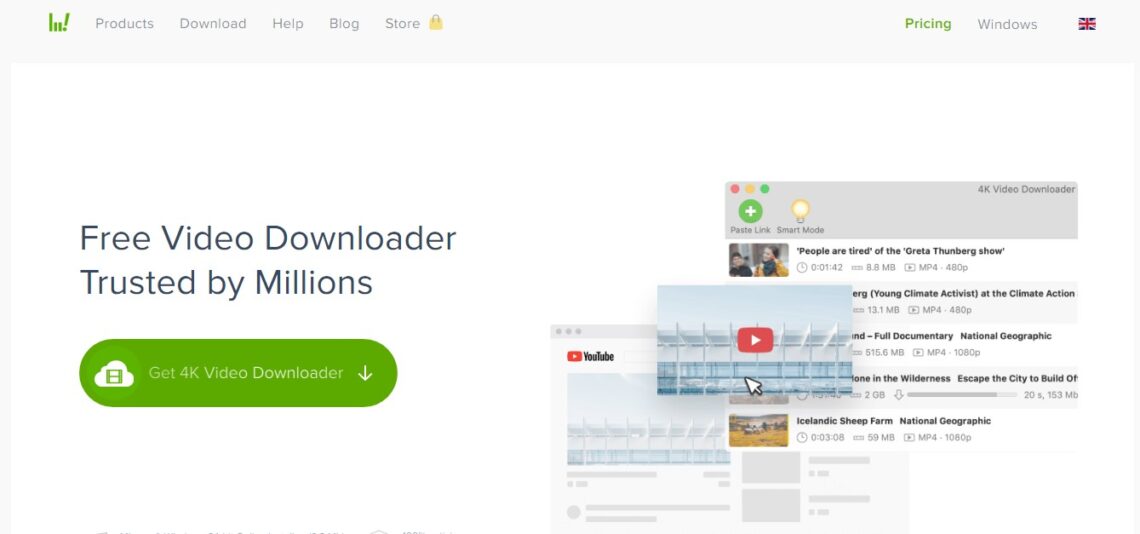
Once the 4k Video Downloader is installed, you can easily download videos without doing any complex setups. In fact, the whole process of downloading a video with this program takes just four steps:
Open the URL of the video you want to download in Chrome or another browser.
Copy the URL (the text) from your browser’s address bar at the top of your screen into your computer’s clipboard so that it can be pasted later. The easiest way to do this is to click inside of the address bar and press Control-A (Command-A on a Mac) to select all of its contents, then press Control-C (or Command-C).
Open the 4k Video Downloader application by clicking on its icon on your desktop or within your programs list if it does not start automatically when you click “Finish.” A window will open where you can paste in a link for a video that you want to download by pressing Control-V (or Command-V).
You’ll see an empty box labeled “Paste Link Here.” Once there, click inside that box and paste with Control-V (or Command-V), then hit Enter afterward. That puts YouTube into search mode so that 4k Video Downloader can begin looking for information about the video. Clicking on “Download” at this point will do nothing because no video has been chosen yet!
Double-check that all of your settings are correct — if not, change them using dropdown menus — and then click on the green “Download” button at the bottom right corner of your screen to start saving a copy onto your computer’s hard drive!
7. Recording a Video with a Screen Recording Program
There are two ways you can record the video: either recording your computer screen while you watch the YouTube video, or using a program to automatically download the video.
If you’d like to record your computer screen while you play the YouTube video, you’ll need to use a screen recording program. These programs typically record whatever is on the screen, including audio from both system sounds and your microphone.
Understanding YouTube Video Downloaders
YouTube video downloaders are online tools or software that allow users to download YouTube videos for offline viewing. These tools are designed to provide a convenient way to save YouTube videos on your device, eliminating the need for a stable internet connection to watch them. Whether you’re on a long flight, in a remote area with limited connectivity, or simply want to save your favorite videos for future reference, YouTube video downloaders can be incredibly useful. They can also be handy for creating backups of your favorite videos or for video editing purposes, allowing you to use the content in your own projects.
YouTube Video Downloader Options
There are several YouTube video downloader options available online, each with its own set of features and limitations. Some popular options include browser extensions, online tools, and software applications. Browser extensions are convenient as they integrate directly with your web browser, allowing you to download videos with a single click. Online tools are accessible from any device with an internet connection and don’t require installation. Software applications often offer more advanced features and better performance. When choosing a YouTube video downloader, consider factors such as compatibility with your device, user interface, video quality options, and safety features. It’s essential to select a reputable and trustworthy downloader to avoid any potential risks or malware.
YouTube Video Downloader Features
A good YouTube video downloader should offer a range of features to enhance the user experience. Some common features include:
Video quality options: The ability to choose from various video qualities, such as 1080p, 720p, or 480p, ensuring you get the best possible viewing experience.
Multiple video downloads: The option to download multiple videos at once, saving time and effort, especially if you want to download entire playlists or channels.
Private video downloads: The ability to download private YouTube videos, provided you have the necessary permissions, ensuring you can access all the content you need.
Video editing: Basic video editing features, such as trimming, cropping, or adding subtitles, allowing you to customize the downloaded videos to your liking.
User-friendly interface: An intuitive and easy-to-use interface that makes it simple to navigate and download videos, even for those who are not tech-savvy.
Tips for Downloading YouTube Videos
When downloading YouTube videos, keep the following tips in mind:
Always use a reputable and trustworthy downloader: This helps avoid any potential risks or malware that could harm your device.
Be aware of YouTube’s terms of service: Ensure that you are not violating any copyright laws by downloading videos without permission.
Choose the correct video quality option: Select a video quality that suits your needs and internet connection to ensure smooth playback and efficient storage use.
Consider using a downloader with a user-friendly interface: This makes the process easier and faster, especially if you are new to downloading videos.
Be cautious when downloading private YouTube videos: You may need to obtain permission from the video owner to download private content legally.
Frequently Asked Questions
Q: Is it legal to download YouTube videos? A: It depends on the purpose and context of the download. Downloading videos for personal use is generally allowed, but downloading copyrighted content without permission is not.
Q: Can I download private YouTube videos? A: Yes, but you may need to obtain permission from the video owner or use a downloader that allows private video downloads.
Q: How do I choose the best YouTube video downloader? A: Consider factors such as compatibility, user interface, video quality options, and safety features when selecting a downloader.
Q: Can I download YouTube videos on my mobile device? A: Yes, many YouTube video downloaders offer mobile compatibility, allowing you to download videos on your smartphone or tablet.
Q: Is it safe to use a YouTube video downloader? A: Generally, yes, but it’s essential to choose a reputable and trustworthy downloader to avoid any potential risks or malware.
Download Youtube Videos with Ease!
Whether you’re on mobile or desktop, it’s the ultimate hub for captivating video content. However, before you embark on your video download journey, remember to respect YouTube’s terms and conditions. Unauthorized downloads are a no-go.
Not all YouTube videos are up for grabs, so it’s crucial to navigate this legally. We explain how to check if a video is fair game for downloading:
Public Domain: If no one owns it, and the rights have been relinquished or the copyright has expired, it’s yours to download.
Creative Commons: When creators grant permission for public use and redistribution.
Copyleft: Allows everyone to reproduce, distribute, and modify content under specific conditions.
Now, let’s recite the methods of downloading YouTube videos:
Viddly: a powerful and easy to use application that makes downloading videos from the world’s largest video streaming platform, YouTube, quick and straightforward.
YouTube Premium: Easiest with a YouTube Premium subscription ($12/month). Download videos for offline viewing on various devices.
YouTube by Click: User-friendly video and playlist downloader for Windows and Mac. Download with a simple click.
FlixGrab: Straightforward solution for downloading YouTube videos. Customize settings and choose your preferred video quality.
5KPlayer: Free advanced media player for Windows with downloading and mirroring capabilities. Supports content from over 300 sites.
4K Video Downloader: Quick and easy video downloads. Copy the video URL, paste it, and choose your settings.
Screen Recording: Capture videos while watching them using screen recording software.
Download responsibly and legally, and you’ll have your favorite content at your fingertips. Whether you opt for YouTube Premium or a handy tool, you’ll be ready to enjoy your videos anytime, anywhere. Happy downloading!