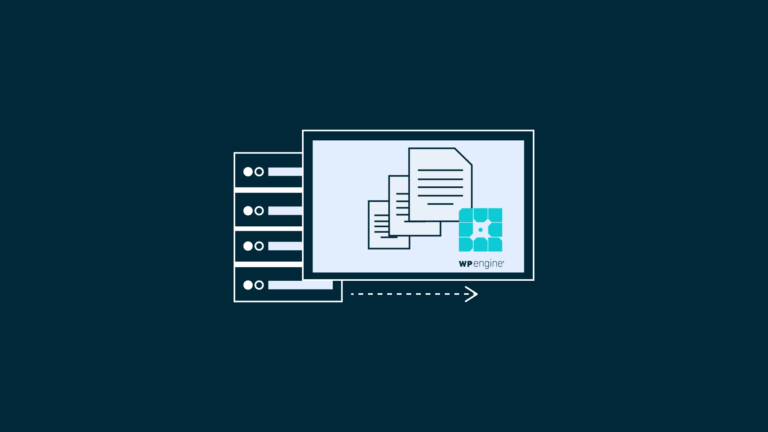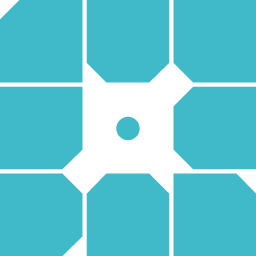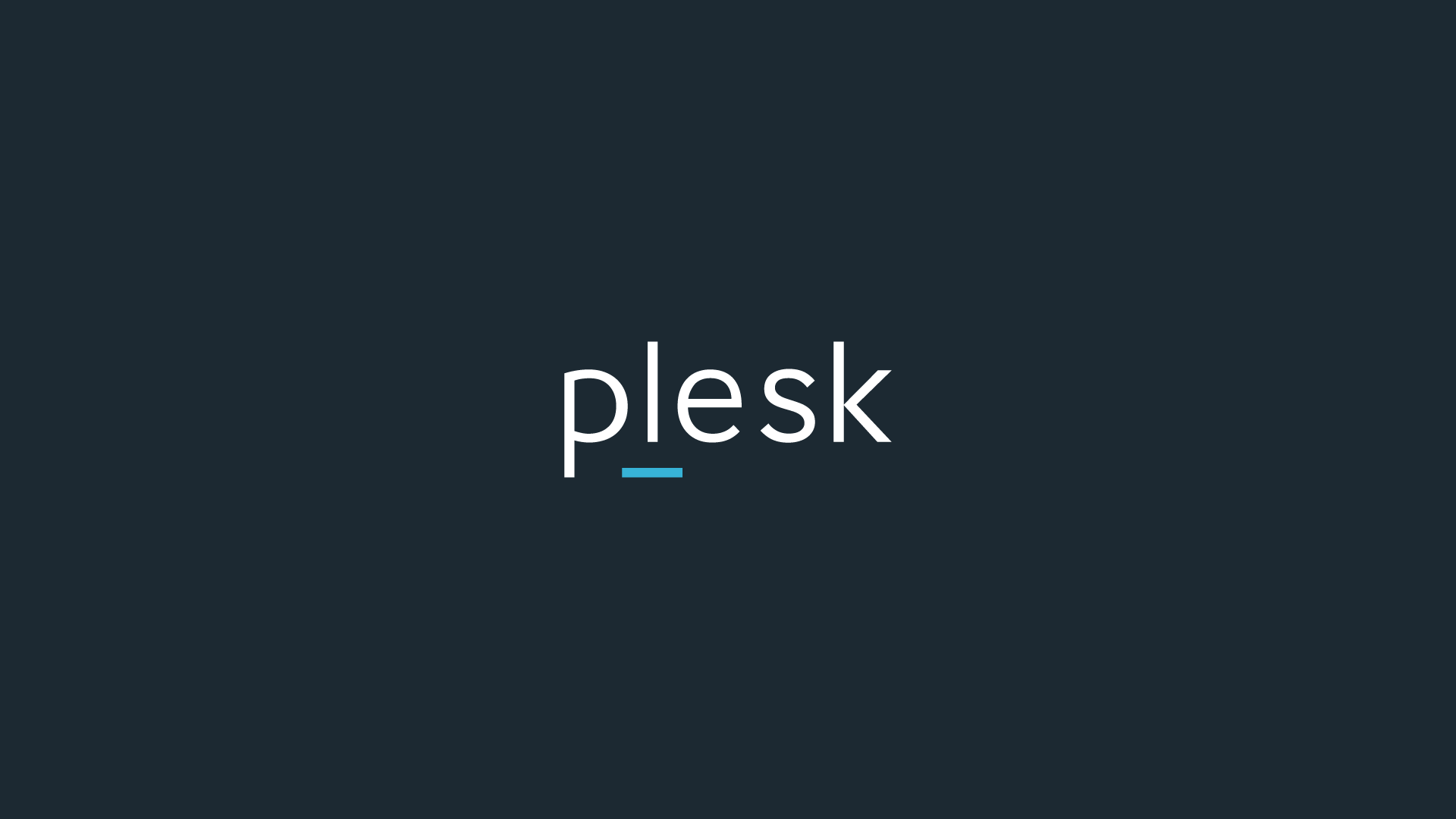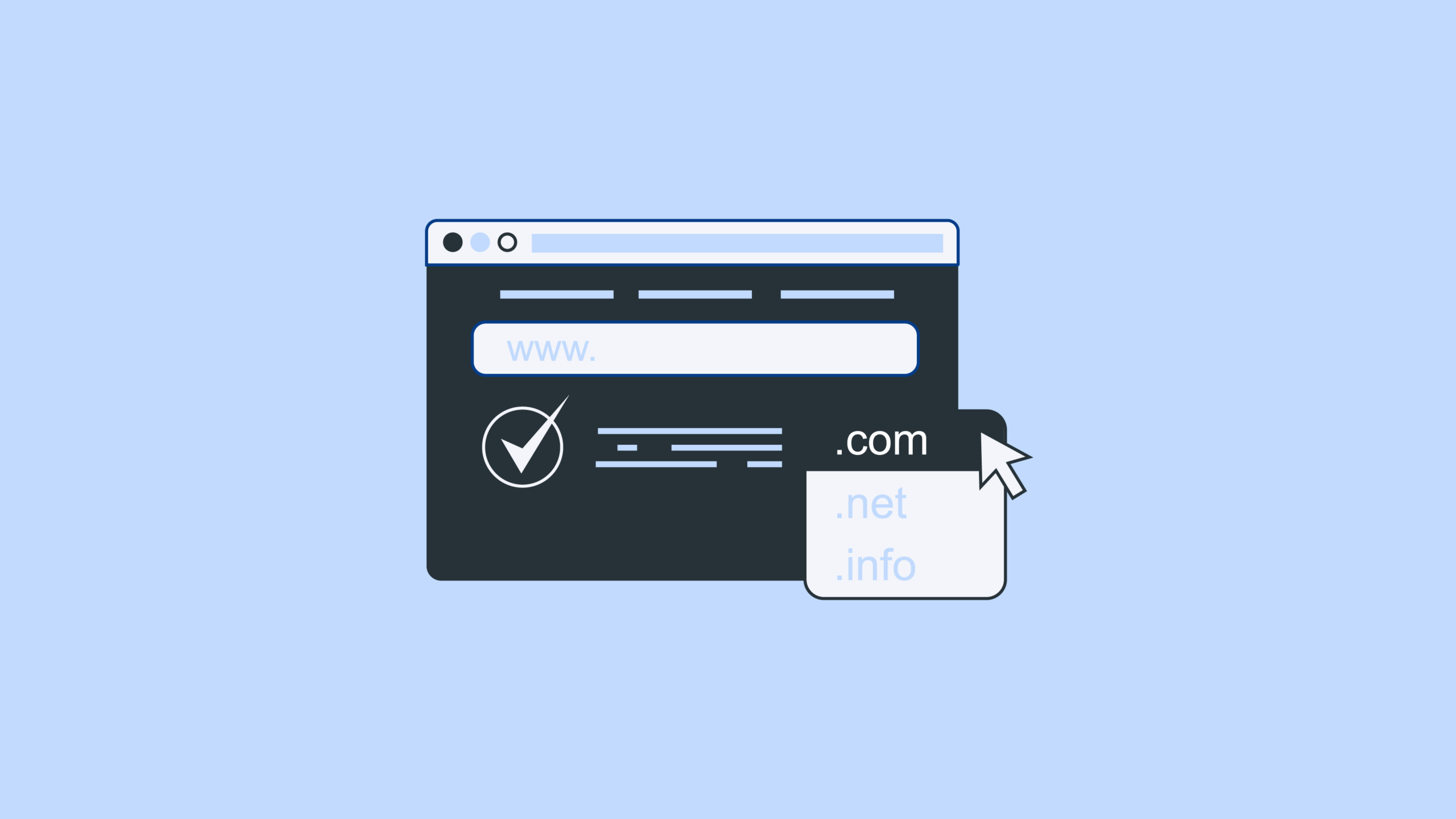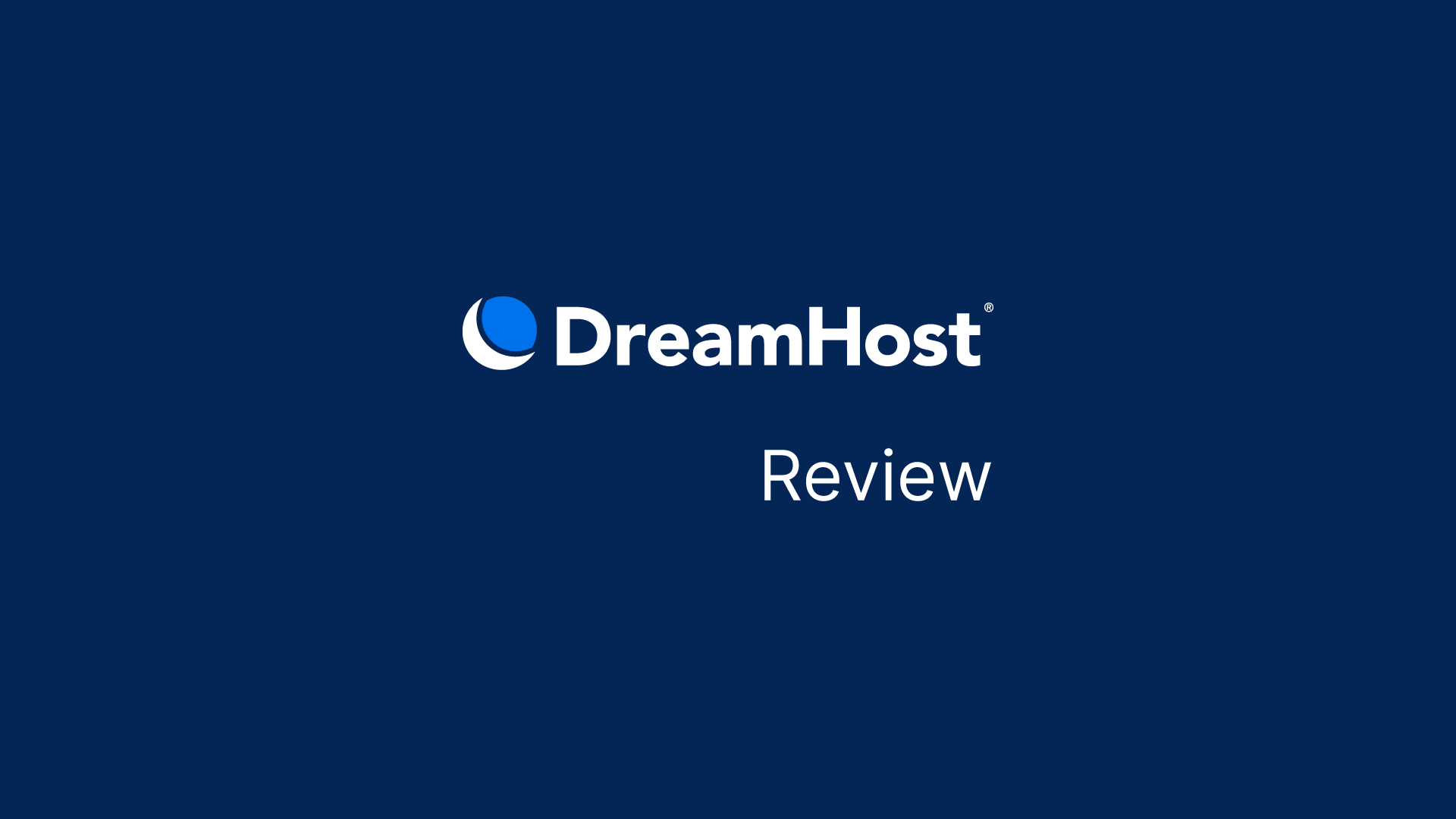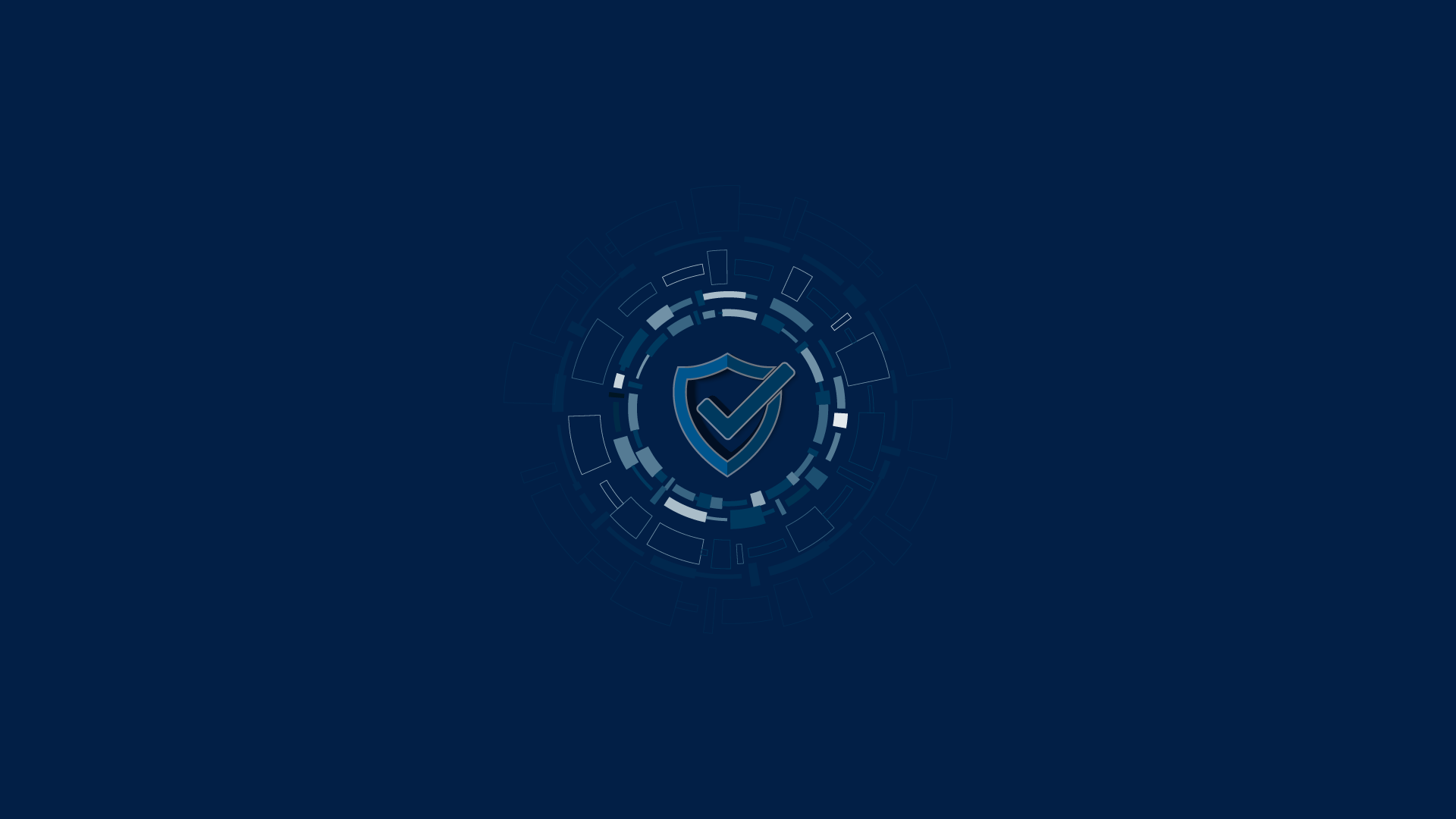|
Getting your Trinity Audio player ready...
|
When you migrate your WordPress site to WP Engine it is a great way to take advantage of their top-of-the-line security, support, and scalability. Fortunately, it’s now easy to switch over without requiring any special technical knowledge, thanks to the WP Engine Site Migration plugin and its ease of use. The WP Engine Site Migration plugin facilitates the migration process by providing a seamless way to transfer your site, ensuring speed and security.
With the step-by-step guide we provide, you’ll be able to perform a WP Engine migration without any hassle.
Before you get started, you should take time to consider whether WP Engine is the right choice for hosting your WordPress site. You can use our helpful guide on how to choose a host for your WordPress site to make an informed decision.
Plus, if you decide that WP Engine meets all your needs, you can also get four months free in your first year when you choose an annual plan. Just keep these things in mind and you’ll have no trouble making your transition smoothly.
Lets take a look at how you can quickly move your site to WP Engine’s premium managed WordPress hosting platform.
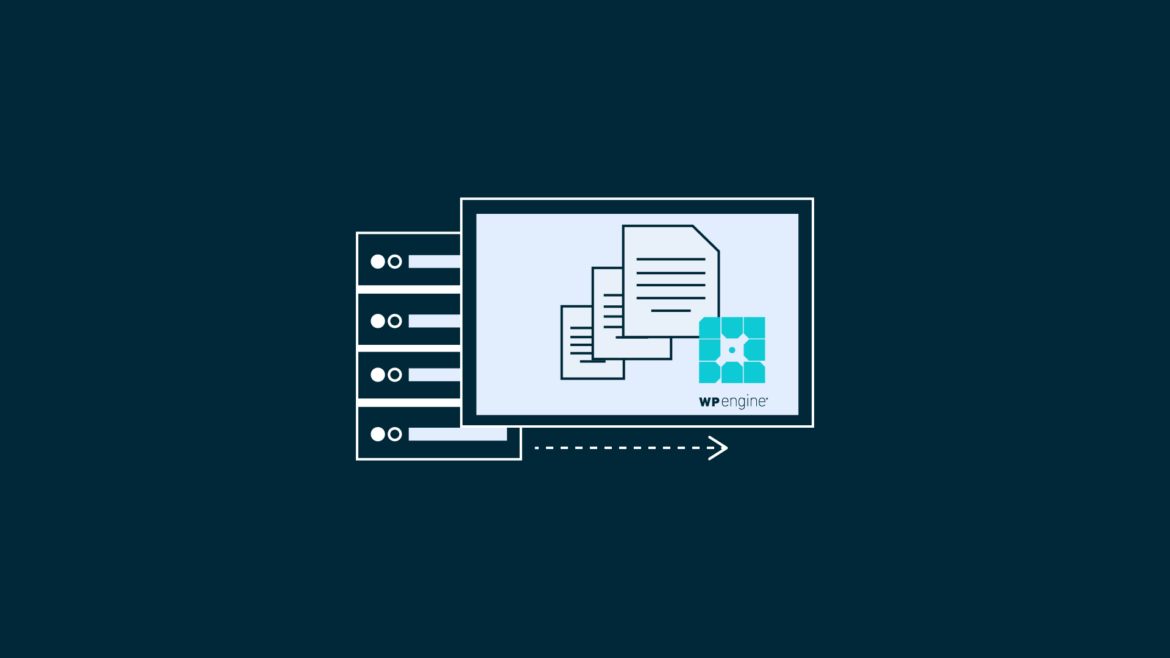
Disclaimer: Note that some links and banners in this article are affiliate links, which provide us with a small commission if you complete purchases via those links. These are merely good business tools you can use together with these small business ideas. You can read the affiliate disclosure of our privacy policy in the footer.
Things you Should Have Ready Before Site Migration
Prior to transferring your site to WP Engine, it is recommended to have certain items prepared beforehand.
Register for a hosting plan with WP Engine.
To migrate your current website, you can add a new site and environment on WP Engine.
The necessary access for the existing site on another host is wp-admin, specifically the ability to add and use a plugin.
During the migration process, the content and database of the site are copied onto a server at WP Engine.
When switching hosting providers, there will be two copies of your site until the DNS is redirected from the previous provider. It is recommended to verify the domain before installing the plugin or making any changes on either version of the site until the “Going Live” process is finished.
It is important to confirm that your website is compatible with the current PHP version. To ensure accuracy, consider moving to a Staging or Development environment and use the WP Engine Test Driver.
Preparing Your WordPress Site for Migration
Before migrating your WordPress site to WP Engine, it’s essential to prepare your site to ensure a smooth transition. Here are some steps to follow:
Backup Your Site: Start by backing up your WordPress site, including your database and files. This step is crucial to prevent any data loss during the migration process. You can use plugins like UpdraftPlus or BackupBuddy to create a complete backup of your site.
Update Your Site: Ensure that your WordPress site is up-to-date. This includes updating to the latest version of WordPress, as well as updating all themes and plugins. Keeping everything current helps avoid compatibility issues during the migration.
Check for Compatibility: Verify that your site is compatible with WP Engine’s server requirements. This includes checking the PHP and MySQL versions. WP Engine typically supports the latest versions, so make sure your site is running on compatible versions.
Remove Unnecessary Files: Clean up your site by removing any unnecessary files, such as unused themes, plugins, and images. This not only reduces the size of your site but also makes the migration process faster and more efficient.
Test Your Site: Before starting the migration, test your site to ensure it’s working correctly. Check for any issues that could affect the migration process. This includes testing your site’s functionality, links, and overall performance.
By following these steps, you can ensure that your WordPress site is well-prepared for a smooth migration to WP Engine.
Choosing the Right WordPress Host
When choosing a WordPress host, it’s essential to consider several factors to ensure that you select the right host for your site. Here are some factors to consider:
Performance: Look for a host that offers high-performance servers, including fast loading times and reliable uptime. A host with optimized performance ensures that your site runs smoothly and efficiently.
Security: Choose a host that offers robust security features. This includes automatic backups, malware scanning, and firewalls. A secure hosting environment protects your site from potential threats and vulnerabilities.
Scalability: Select a host that offers scalable plans. This allows you to easily upgrade or downgrade your plan as your site grows. Scalability ensures that your hosting can adapt to your site’s changing needs.
Support: Opt for a host that offers excellent customer support. Look for 24/7 support, a comprehensive knowledge base, and active community forums. Reliable support ensures that you can get help whenever you need it.
Pricing: Consider the pricing plans offered by the host. Evaluate the cost of upgrades and add-ons to ensure that the hosting plan fits within your budget. Transparent pricing helps you avoid unexpected costs.
WP Engine is a popular managed WordPress host that excels in all these areas. With high-performance servers, robust security features, scalable plans, and excellent customer support, WP Engine is a strong candidate for hosting your WordPress site.
WP Engine Hassle-Free Migration: How Does It Work?
WP Engine’s hassle-free migration process allows you to easily migrate your WordPress site to their platform. Here’s how it works:
Sign Up for a WP Engine Account: Begin by creating a WP Engine account and selecting the plan that best suits your site’s needs. WP Engine offers various plans to accommodate different types of websites.
Install the WP Engine Migration Plugin: Next, install the WP Engine migration plugin on your existing WordPress site. This plugin is designed to simplify the migration process and ensure a smooth transition.
Enter Your WP Engine Credentials: Once the plugin is installed, you’ll need to enter your WP Engine credentials. This includes your email address and SFTP credentials, which you can find in your WP Engine user portal.
Initiate the Migration Process: With your credentials entered, initiate the migration process. The WP Engine migration plugin will handle the transfer of your site’s files and database to the WP Engine server.
Test Your Site: After the migration is complete, take the time to test your site. Ensure that everything is working correctly and that there are no issues. This step is crucial to confirm that the migration was successful.
By following these steps, you can take advantage of WP Engine’s hassle-free migration process and enjoy a smooth transition to their platform.
WP Engine Hussle Free Migration: How Does It Work?
Migrating a website to WP Engine can be a time-consuming and complex process when done traditionally. To make the migration easier for its customers, the WP Engine team created their own WP Engine Automated Migration plugin.
This plugin streamlines the entire website migration process, making it much simpler than it ever was before. The plugin covers every aspect of the migration process, including automatically searching and replacing database details as needed.
Using the plugin is relatively straightforward: first, you’ll need to purchase and sign up for a WP Engine account – if you haven’t done that already. Once that’s all set up, you’re ready to begin the actual migration process using the WP Engine Automated Migration tool.
The whole thing can be completed in just a few simple steps, so even new users with minimal tech knowledge should find it easy enough to follow along and complete without any issues.
How to Migrate a Site to WP Engine: Using WP Engine’ Auto-Migration Plugin
Here’s your full step-by-step guide for how to migrate a WordPress site to WP Engine.
1. Sign Up for WP Engine and Add Site
When it comes to setting up a WordPress site, WP Engine is an excellent hosting option that will make the process easier and smoother. With WP Engine, you can sign up for an account and plan that fits your needs. If you haven’t registered yet, be sure to use their coupon code for a four month discount on your first year.
Once you are signed up, WP Engine will automatically create a WordPress site and set up the production environment. However, if it doesn’t do so or if you need to manage multiple sites then all you have to do is add a new site in the dashboard.
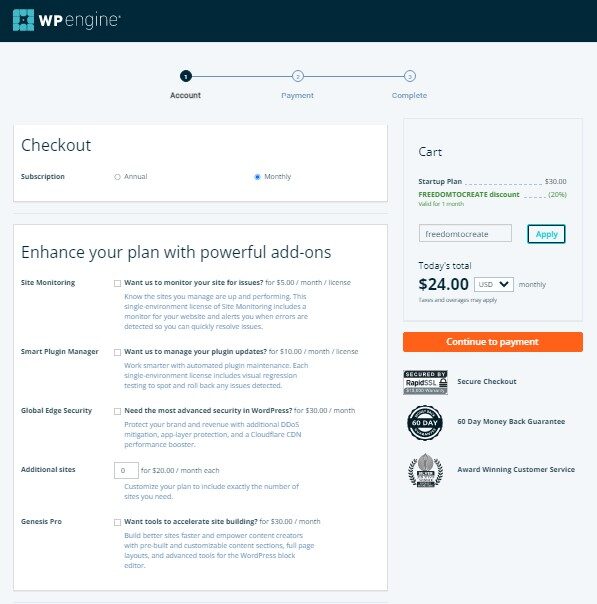
Now in your user portal, once added, head over to the “site migration area” of that particular site and begin transferring everything from your current website or blog over seamlessly and securely. With WP Engine’s help, the migration process should be quick and hassle-free.
To access your SFTP, please scroll down in your user portal to view your credentials. If you do not see your username or password, you can generate new ones by clicking the designated button. Please keep this tab open as you will need the information shortly.
2. Install the WP Engine Automated Migration Plugin
The WP Engine Automated Migration plugin is an essential part of making the move to a new WordPress site easy. The site migration plugin simplifies the process by allowing users to quickly and securely migrate their existing WordPress site to WP Engine in just a few clicks. WP Engine’s features, such as automated SSL and CDN integration, further enhance the migration experience by providing speed, security, and ease of use.
Installation of the plugin can be done from the WordPress.org repository, which only requires free registration and login for access.
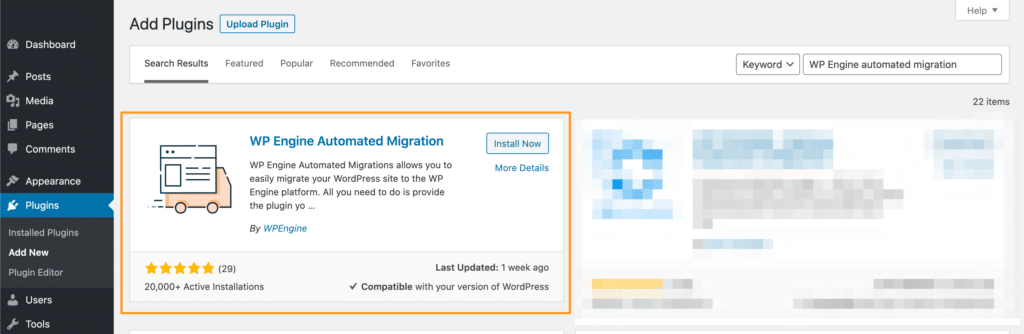
After installation, navigating to the new WP Engine Migration tab within your dashboard will prompt you for the email address used in creating your new WP Engine account, as well as four pieces of information: destination URL (which is temporarily set up with your temporary domain name), SFTP host/server address, SFTP username, and SFTP password.
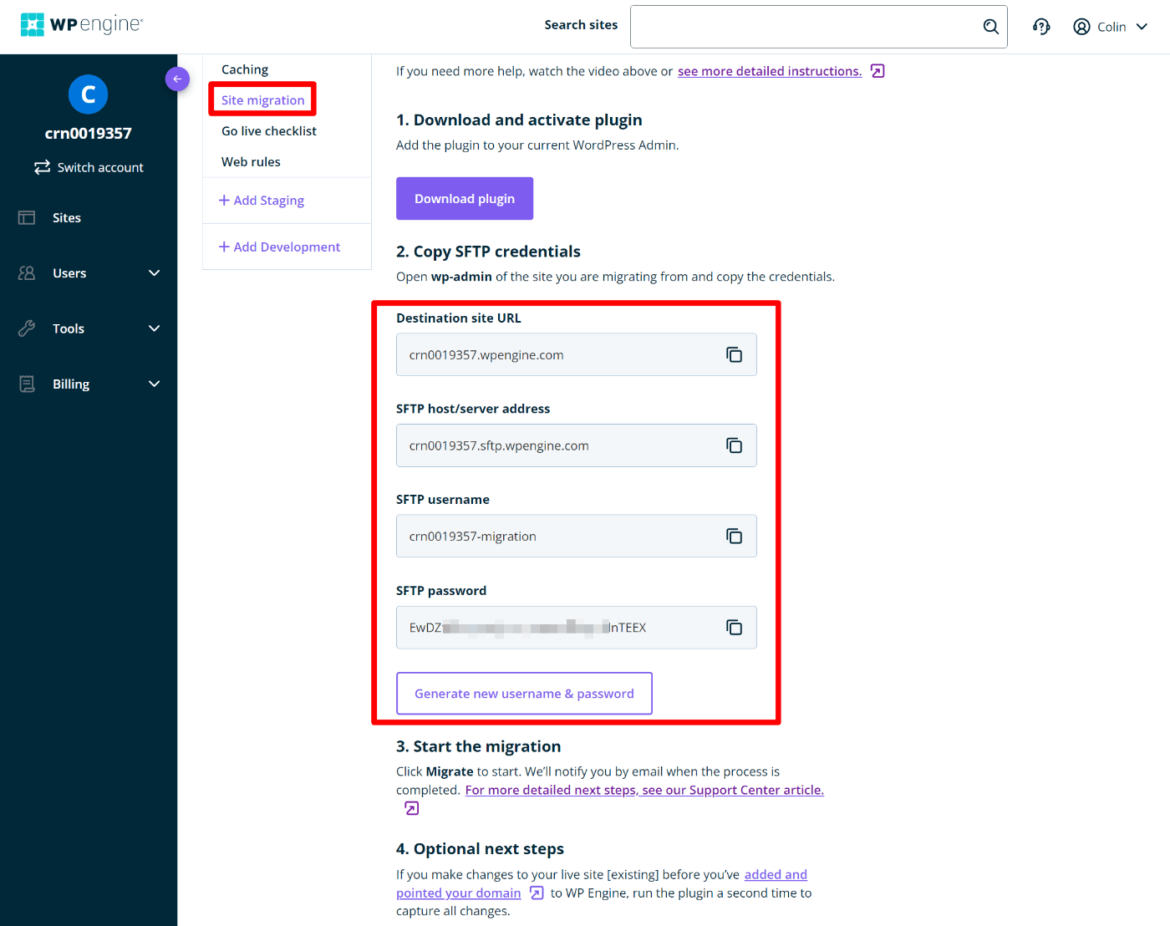
With all this information given, you can begin the migration process quickly and efficiently without having to manually transfer files or databases from one location to another.
3. Wait for the Migration to Finish
After entering your new credential information, WP Engine will verify that it’s correct and then get started with the migration. The default settings in the WP Engine Automated Migration Plugin are suitable for most sites, so the exact length of time this takes will depend on how large your site is – for small websites it should only take a couple of minutes, while large sites might take up to five or so.
What’s great is that throughout the process you can monitor the migration progress directly in the interface – no need to keep reloading the page manually! All in all, migrating will still be a bit time consuming but thankfully WP Engine got you covered here.
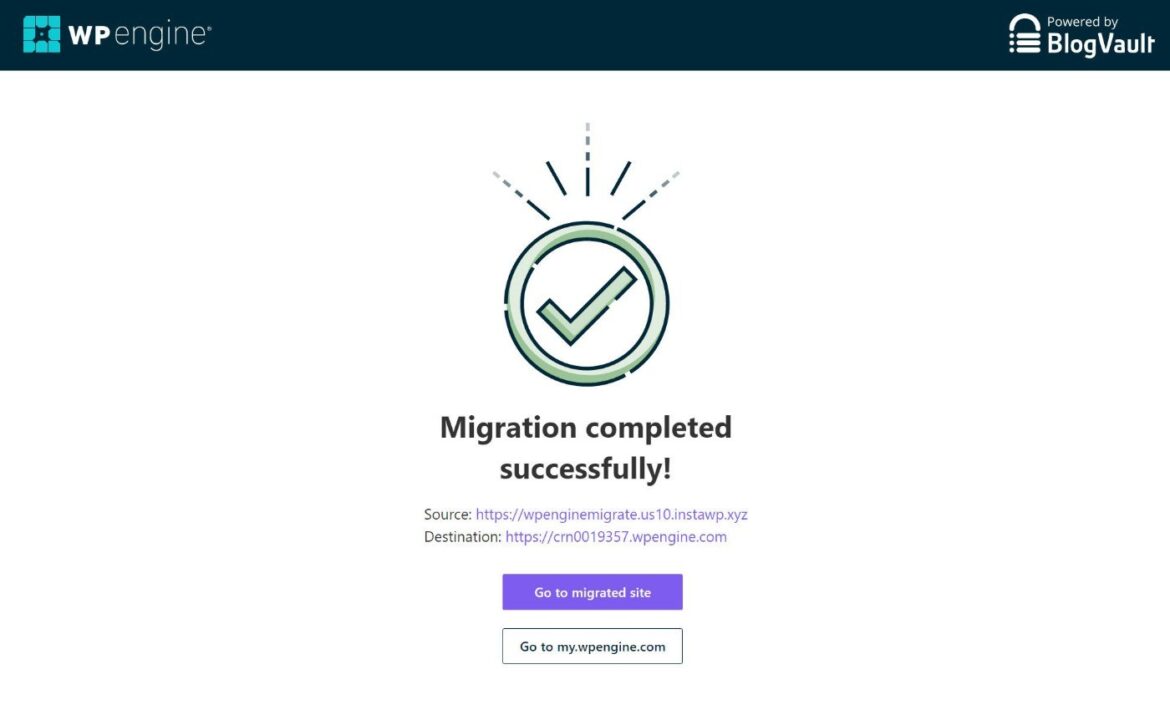
4. Preview Your Site to Make Sure It’s Working
Once you’ve migrated your site to WP Engine, it’s important to make sure everything is working correctly. To do this, you should preview the migrated version of your site and test its functionality.
If you moved your site to the temporary WP Engine domain name, you can quickly and easily do this by simply entering that domain name into your browser’s address bar. This should display a version of your website that looks exactly like it did on your current host.
On the other hand, if you have already set up your live WP Engine domain and officially migrated the site already, testing it out will be a bit more complicated since simply entering the live domain name won’t necessarily work—you may need to update any non-referencing interlinks or relinks first in order for everything to work properly.
That said, taking a minute or two to verify that everything is functioning as expected before going ‘live’ is definitely worth it in the long run.
5. Add Domain to WP Engine and Update DNS
Adding a custom domain name to WP Engine and updating your domain’s DNS configuration is the final step needed in getting your website up and running with WP Engine. Once done, visitors can access your site through the custom domain name you have set.
To start, go to the Domains tab in your site’s dashboard on the WP Engine dashboard. From here, select ‘Add Domain’ which will kickstart a wizard that will take you through all of the steps necessary for setting up your custom domain name with WP Engine. This includes both entering credentials and updating DNS information which can be found at the company where you purchased your domain from.
Doing this will allow traffic coming through your custom domain name to be routed directly to WP Engine and thus, viewers will see the version of your site hosted at WP Engine whenever they enter the address into their browser.
After the physical migration of the site’s files and database to WP Engine is finished, it is necessary to follow these steps to finalize the going live process.
Point the DNS to WP Engine.
SSL can be added as an option.
CDN can be enabled if you wish to have it.
Best Practices for Migrating Multiple Sites
When moving multiple websites from one place to another, it’s important to have a plan and strategy in place for the migration. First and foremost, it’s recommended that those site that are less critical or essential be moved first so that there is an understanding of the process as a whole before any important moves take place.
Additionally, prioritize migrations based on their time zone and low traffic periods, as this will help ensure any downtime impacts are minimized. If you have access to APIs, you can generate the required WP Engine environments without having to go through the manual steps associated with traditional approaches.
When dealing with multiple sites it’s important to remember best practices such as having an idea of how migrations work, testing and going live processes as well as backups that cover all aspects of the website including content files and databases.
This is especially crucial if certain elements of the website require custom code or other special requirements during a transition such as transferring users over to an updated system without loss of data. By taking these steps into account prior to any move you can help make sure your website remain secure and functioning properly afterwards.
Troubleshooting and Support
If you encounter any issues during the migration process, WP Engine offers excellent customer support to help you troubleshoot and resolve the issue. Here are some resources available to you:
WP Engine Knowledge Base: WP Engine’s knowledge base offers a wealth of information on migration, including troubleshooting guides and FAQs. This resource is a great starting point for resolving common issues.
WP Engine Community Forums: WP Engine’s community forums allow you to connect with other users and get help from WP Engine’s support team. The forums are a valuable resource for finding solutions and sharing experiences.
WP Engine Support Team: WP Engine’s support team is available 24/7 to help you with any migration-related issues. Their knowledgeable and friendly support staff can assist you with troubleshooting and resolving problems.
WP Engine Migration Guides: WP Engine offers detailed migration guides to help you migrate your site to their platform. These guides provide step-by-step instructions and best practices for a successful migration.
By utilizing these resources, you can ensure a smooth migration process and get the support you need when you need it. WP Engine’s commitment to customer support makes them a reliable choice for hosting your WordPress site.
Migrate Your Site to WP Engine Today
Making the switch to WP Engine is one of the smartest decisions you can make for your website. From day one, you will benefit from features that are specifically designed to optimize performance and enhance user experience. You’ll have access to their 24/7 customer support team, automated backups so you never have to worry about losing important data, and staging sites so you can test out changes before they go live. Plus, you can use our WP Engine coupon code to save big on your first year.
And migrating your site to WP Engine has never been easier. The migration process is known for its ease, speed, and security. The WP Engine Site Migration plugin simplifies transferring any WordPress site to WP Engine by generating connection information and addressing common migration issues. All you need to do is copy and paste a few pieces of information from your WP Engine dashboard into the Automatic Migration plugin’s settings, and everything else will be taken care of for you.
For those on the fence about signing up with WP Engine, it’s worth noting that they offer some great discounts on their plans. If at any point before or after the transition process you find yourself with questions, their knowledgeable support team are always happy to provide assistance. So why not migrate your site to WP Engine today? You won’t regret it!
FAQ: Migrating to WP Engine
How do I create a WordPress website using WP Engine?
If you’ve been wanting to create a website with WordPress but don’t know where to start, WP Engine has the perfect solution. By signing up with their service, you gain access to a platform that is optimized for performance and security while being incredibly easy to use. They even have 24/7 customer support should you need any help along the way.
Not only that, but WP Engine also provides you with a range of tools to help start your website on the right foot. For example, their one-click WordPress installation makes getting up and running in no time. They also have staging sites so you can test out changes before they go live, as well as automated backups so you never have to worry about losing data.
Create New Site and Environment.
Build Your Website.
Go Live with a Domain and Add an SSL.
Is WP Engine and WordPress the same?
No, WP Engine and WordPress are not the same. WP Engine is a hosting platform that provides a managed service specifically designed for WordPress sites. This means they provide users with performance-optimized environments, 24/7 customer support, and other helpful features that are tailored just for WordPress websites.
WP Engine also offers powerful tools like one-click WordPress installations, staging sites to test changes before they go live, and automated backups to keep your data secure.
Does WP Engine host websites?
Yes, WP Engine hosts websites. Their WordPress hosting platform is specifically designed to provide performance-optimized environments and top-notch customer service. With their one-click WordPress installation feature, you can quickly set up a website with all the features you need without any coding experience. They also provide staging sites to test out changes before they go live, automated backups so your data is always safe , and much more.
Can I code my own WordPress site?
Yes, you can certainly code your own WordPress site. Although WP Engine offers a user-friendly platform to help get your website up and running quickly, coding your own site can give you more control over the look and functionality of the site. With a little bit of time and effort, you could create a custom design that’s tailored just for your business.
Coding your own WordPress site can be a lot of work, though, so make sure you’re prepared to put in the time and effort before starting. If you’d prefer to use WP Engine’s platform instead, their one-click WordPress installation makes it easy to get started.