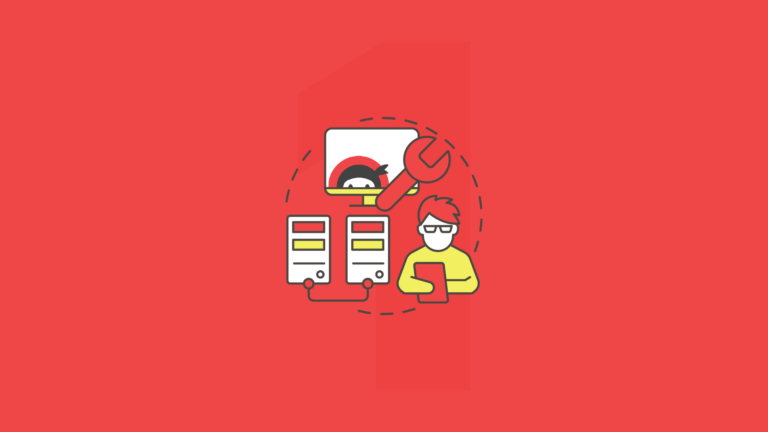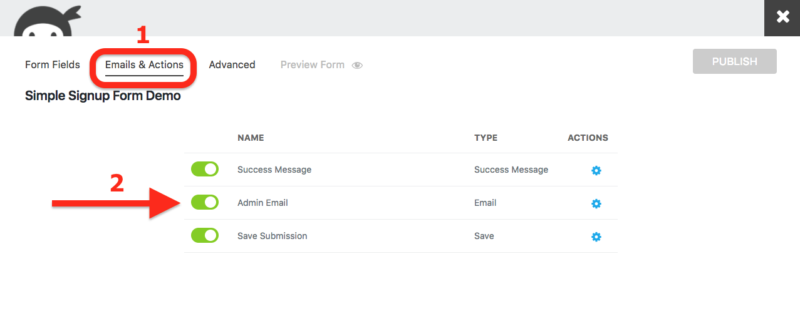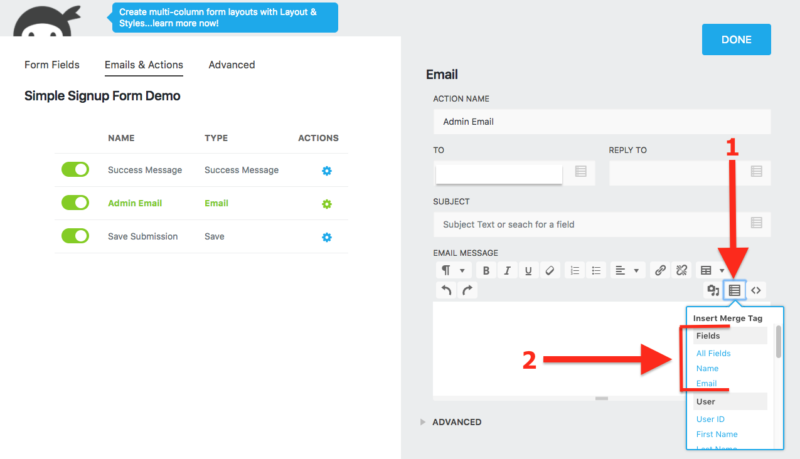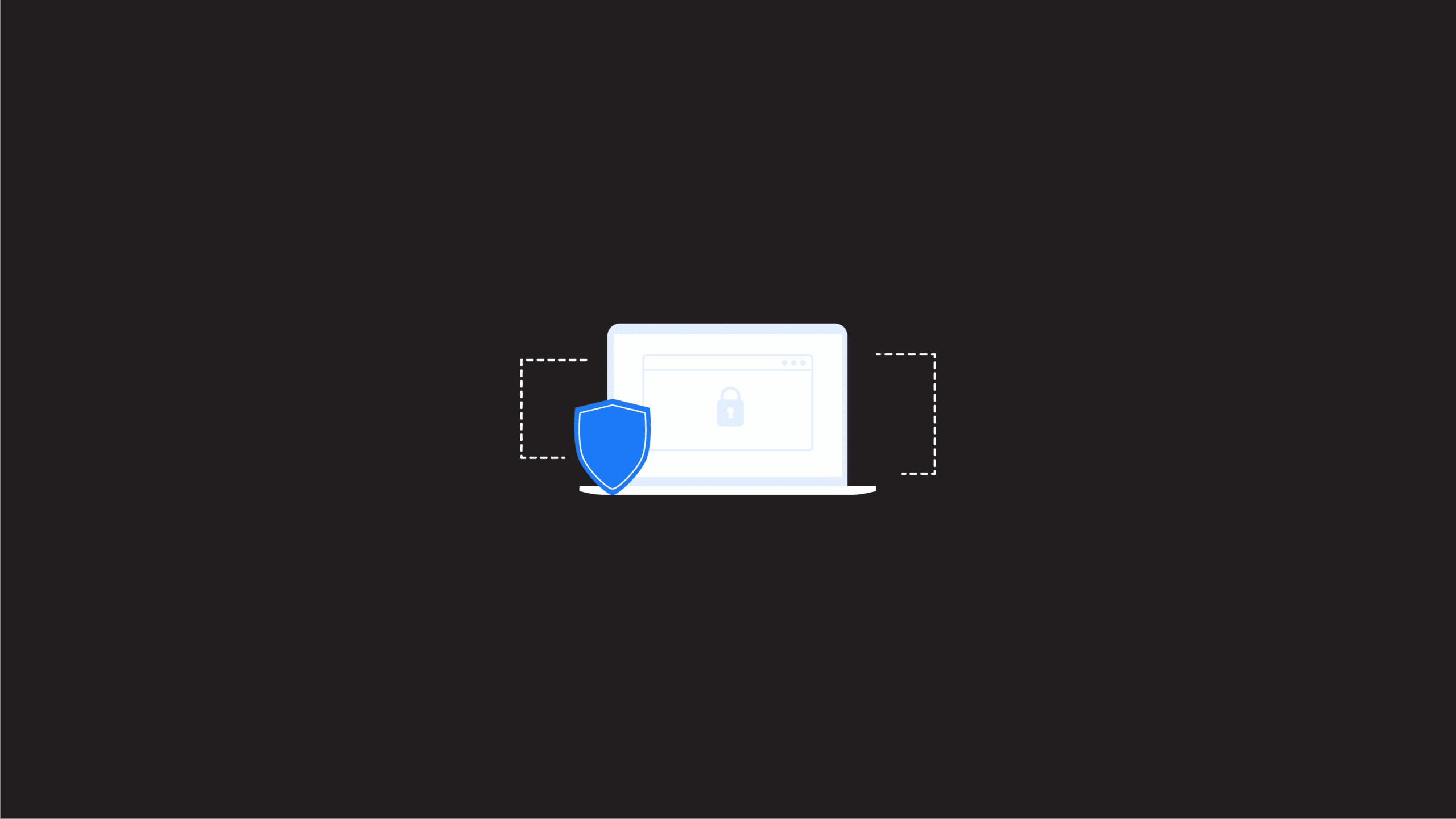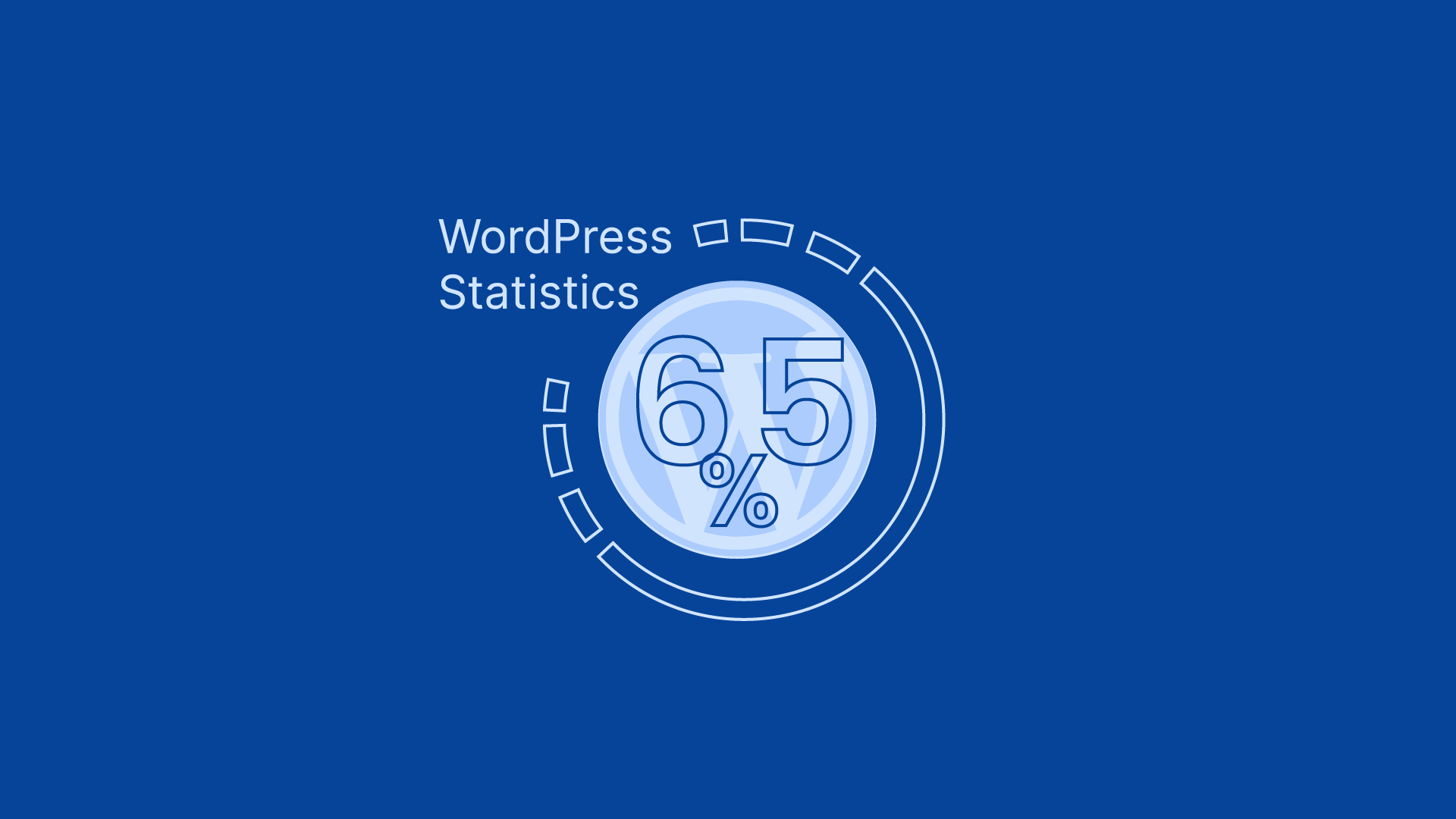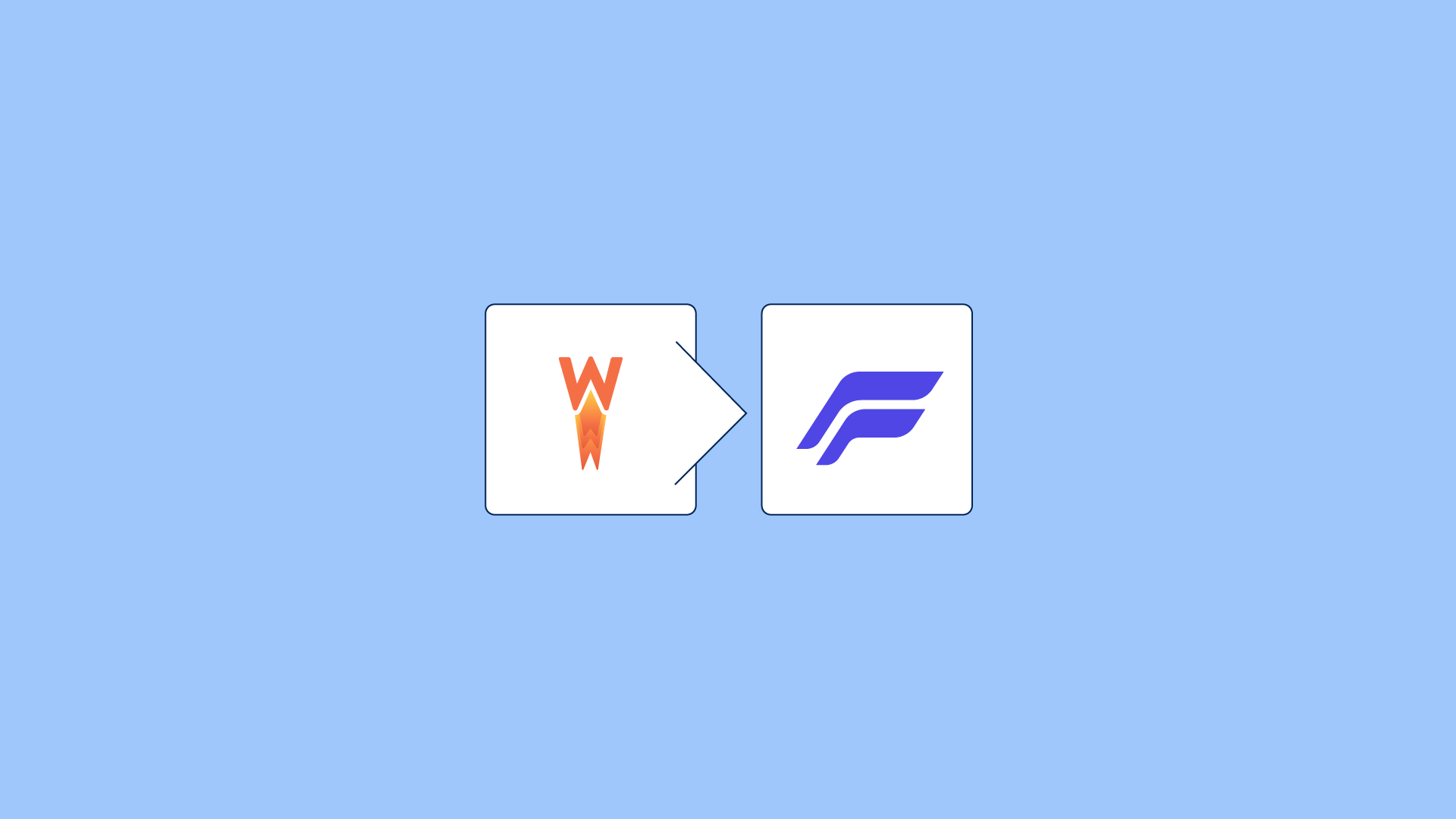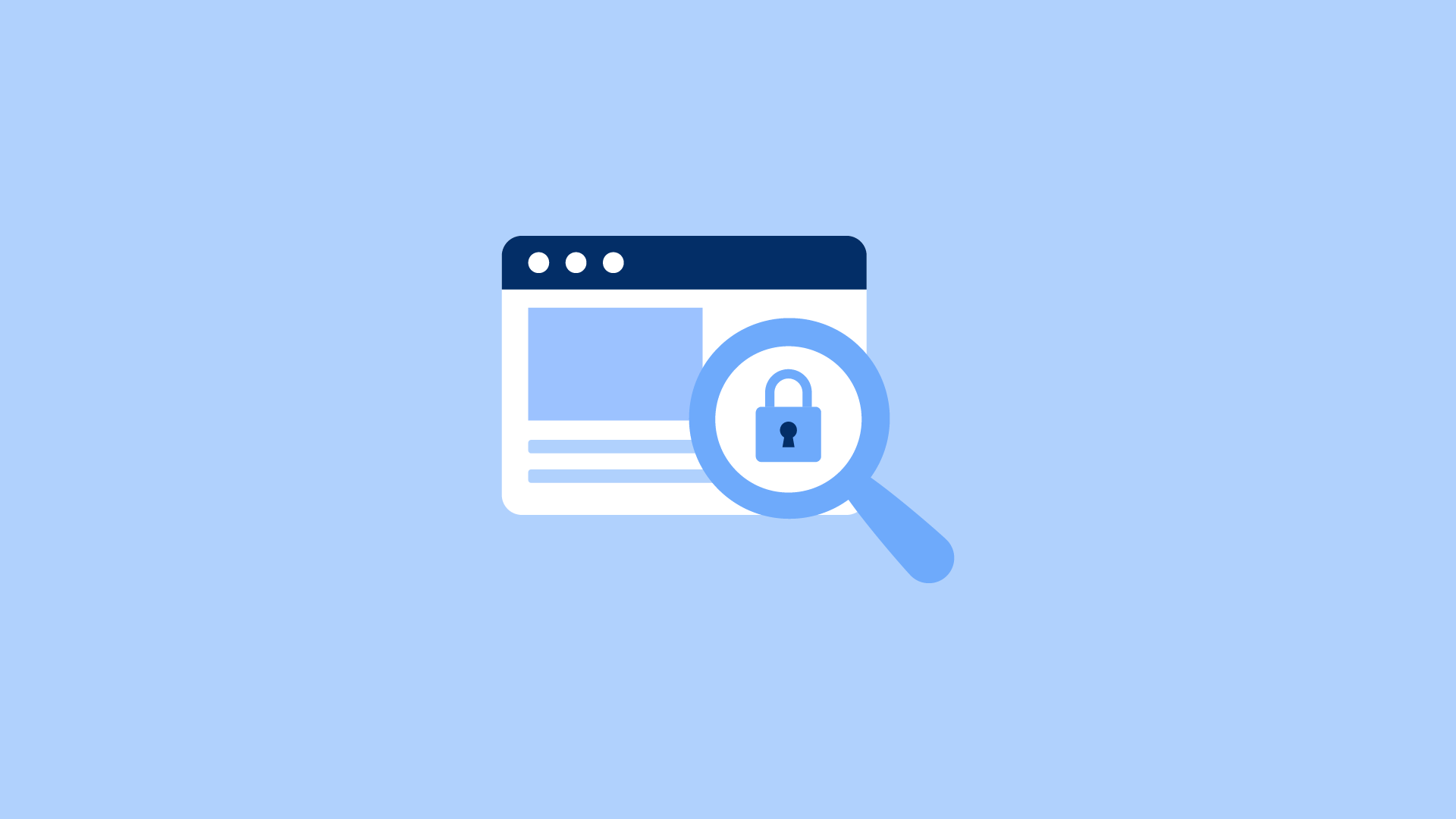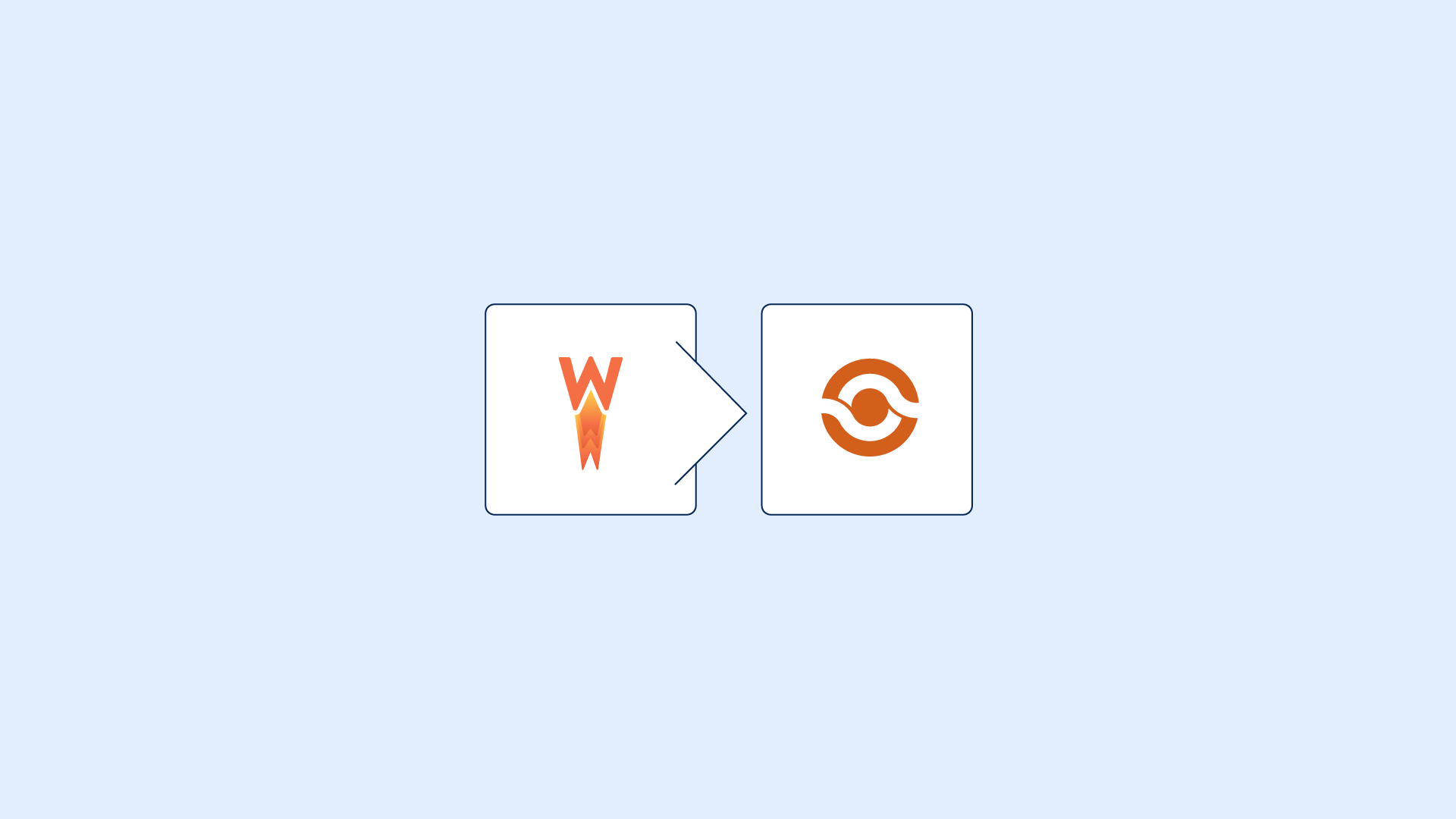|
Getting your Trinity Audio player ready...
|
Welcome to Part 1 of our comprehensive guide on troubleshooting Ninja Forms email issues. We understand the frustration that comes with encountering problems with your email notifications. Emails play a vital role in communication, ensuring that important information reaches its intended recipients. But fear not! We're here to help you navigate through the intricacies of Ninja Forms and address any email-related challenges you may face.
In this blog series, we will explore the common pitfalls and provide practical solutions to help you troubleshoot your Ninja Forms email notifications effectively. We'll guide you through the troubleshooting process, step by step, empowering you to regain control over your email functionality.
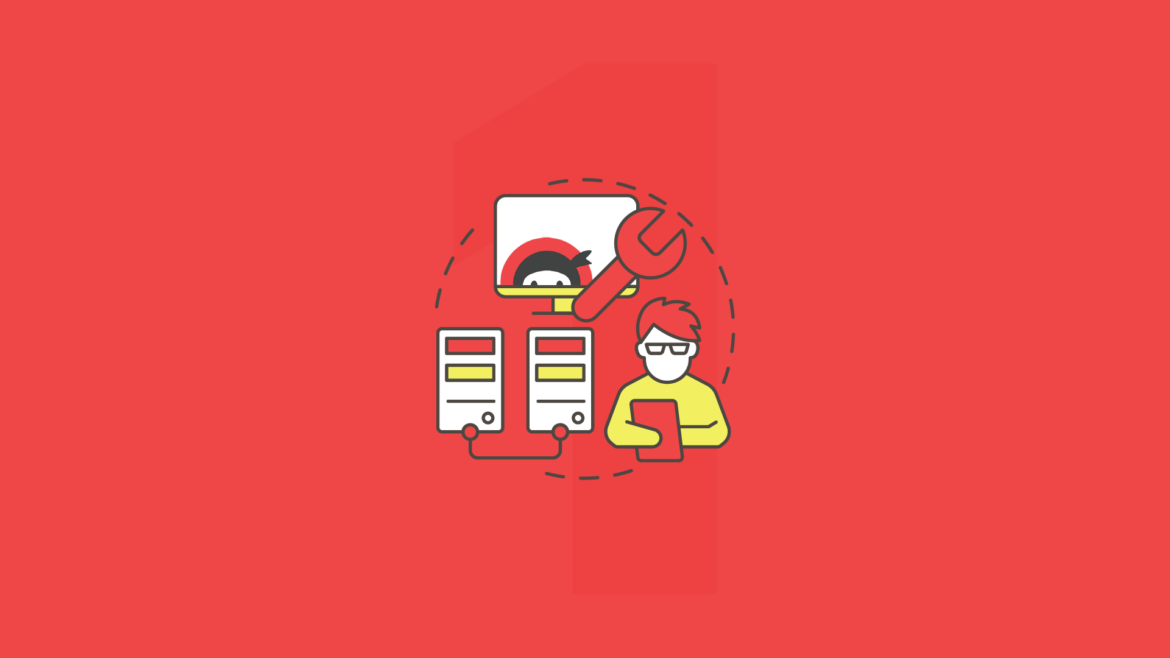
Identifying Where Problems Can Happen
Understanding how the email process works in WordPress is crucial because there are several points at which it can break down. Ninja Forms explained the process in more detail, so we’ll keep it short here so we can move on quickly to actual troubleshooting steps. This is the life of an email in WordPress:
- You configure your email notification action in your Ninja Form.
- When a user hits submit on the form, the email data you have configured in the Ninja Forms email notification action is passed to your WordPress installation using WordPress’ wp_mail function. This is not yet an email, but a package of raw data. WordPress then passes that raw email data off to your web host using the host server’s phpmailer mail function.
- Your host takes the email data that’s passed to it, turns the raw email data into an actual email, and sends it off to the email client specified by the user via the email address they entered into your form.
When you have an SMTP or transactional email plugin installed, WordPress passes the email data off to that plugin instead of your host. Step 3 then differs in that the service provider of the plugin handles turning the raw data into an email and sending it off.
Each of these 3 steps has the potential to break the process. Let’s look now at how these steps can break, and how you can fix them.
Step 1: Troubleshooting Your Ninja Forms Email Notification Action
Have You Configured an Email Notification Yet?
Every Ninja Form comes with a default Admin Email notification just waiting for you to set it up. But you do have to set it up before it’ll work. If you haven’t taken this step, open up your form, click on the Emails & Actions tab at the top of the form builder, and then click into Admin Email (making sure you leave the little toggle bar next to it set to green/on). You can set the Admin Email up following the directions in our Sending an Email documentation.
If you want to add an additional email action to configure for a user, you can do so by clicking the little blue circle/+ sign at the bottom of the page (not pictured). That slides out a window from the right listing available actions. Click on Email and another email notification action will be added to the list along with Admin Email.
My Email is Sending but It’s Incomplete!
Are you getting an email from your form but it doesn’t have everything you want in it? You need merge tags! Check this image out:
The list pictured will be different for you depending on what fields you’ve included in your form, but the concept is the same. You’ll see a list of your form fields. Click any one, and the merge tag for that field will display in the Email Message body, and be sent along with the rest of the form’s email data. You can use the merge tag {field:all_fields} to include all form fields.
I’m Getting a “Your email action “[action name]” has an invalid value for the “[setting name]” setting Error When the Form is Submitted!
You’ve entered an invalid email address into the setting indicated. We usually see the “From”, “To”, or “Reply-To” settings trigger this. You need to recheck the address you have entered, or in the case of the From or Reply-To settings, possibly remove the address altogether.
I’ve Configured My Email Notification but My Emails Aren’t Being Sent!
Are you not getting emails at all? Here are some very common configuration mistakes we see made:
Be sure you have the Subject and Email Message content entered.
Many email clients will not send an email that contains a blank subject line or has no content included in the body of the email. If you don’t have anything entered for these, do so and then test it out.
Clear out any text you have in the From Name or From Address settings.
When WordPress passes the Ninja Forms email notification data from Ninja Forms to your host to be sent, your host is going to make certain checks before the data gets the green light to go out as an email. These checks are meant to protect you, reducing spam and fraudulent/malicious email transmission.
When you set up WordPress, you provided admin information including the name and email address that your host uses to identify you. When WordPress passes your email action data off to your host, it tags that data with your admin name and email. If you change the From Name and From Address settings in Ninja Forms to something other than your admin info, your host may think it’s fraudulent data they’ve received, and not send it out.
If you really need to adjust these settings, you should contact your email provider (your host or email service you’re using), explain to them what you’re up to, and let them make the necessary adjustments on their end for this to work.
Clear out any text you have in the From Name or From Address settings.
Email providers have their own rules on what qualifies an email as potentially spam or fraudulent. These are commonly called spam filters, and you can read more about common things that trip spam filters in this article. Some providers have policies that are a tad on the overzealous side, and can reject email either on the sending or receiving end due to having any one of these settings defined- even though they may be perfectly legitimate email addresses.
If your email works fine without these fields but breaks with them, contact your host and you should be able to work out exactly what’s happening from their logs.
In Summary: Stay Tuned for Part 2 of Troubleshooting Ninja Forms
We've explored the initial steps in troubleshooting Ninja Forms email issues, specifically focusing on the configuration and setup of your email notification actions. By understanding the email process in WordPress and identifying potential problem areas, you're now equipped with valuable insights to address common challenges that may arise.
We encourage you to continue reading the next parts of our comprehensive troubleshooting guide to delve deeper into resolving email issues. Furthermore, consider maximizing the power of your forms by exploring Ninja Forms' membership options and add-ons. These additional features can enhance the functionality and customization capabilities of your forms, providing you with even greater control and efficiency.
Stay tuned for Part 2, where we'll explore WordPress-related factors that may impact email functionality. Remember, troubleshooting email problems may require patience and persistence, but with the right guidance, you'll be able to overcome any hurdles and ensure reliable email delivery.
Email can be challenging, but don't worry—we're here to support you every step of the way. Let's conquer those email issues together!