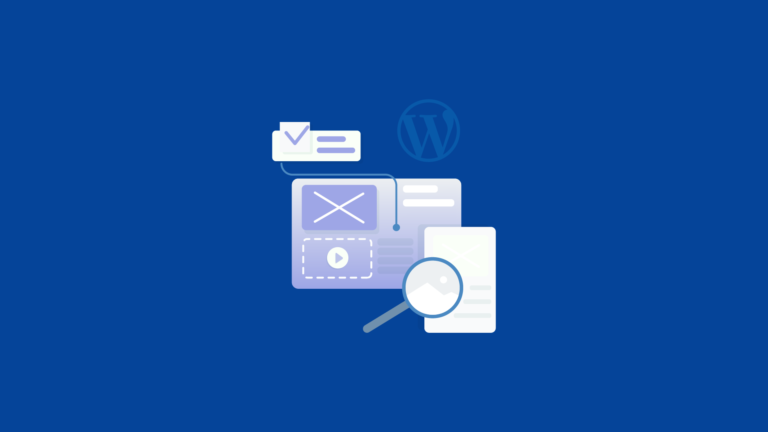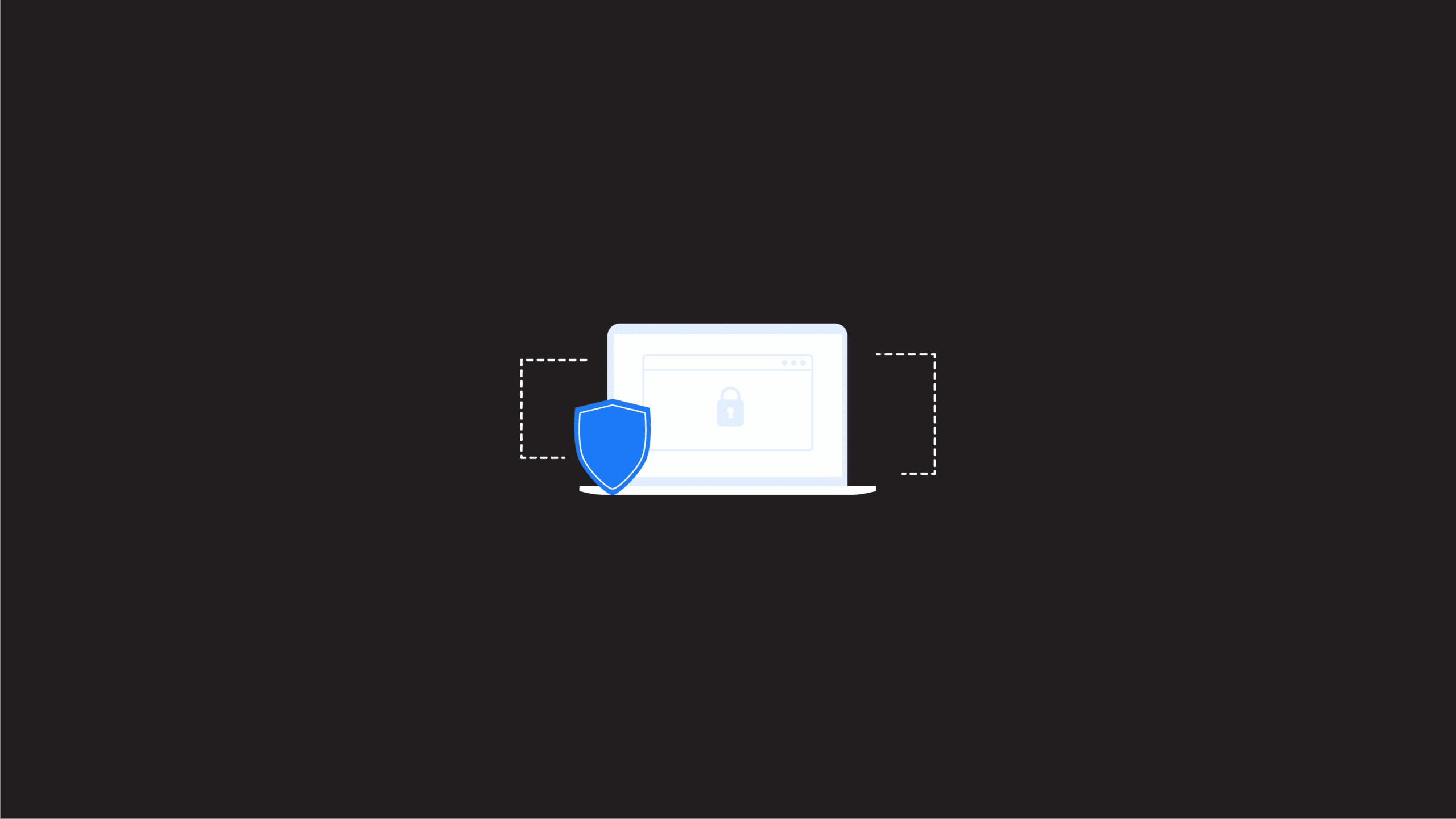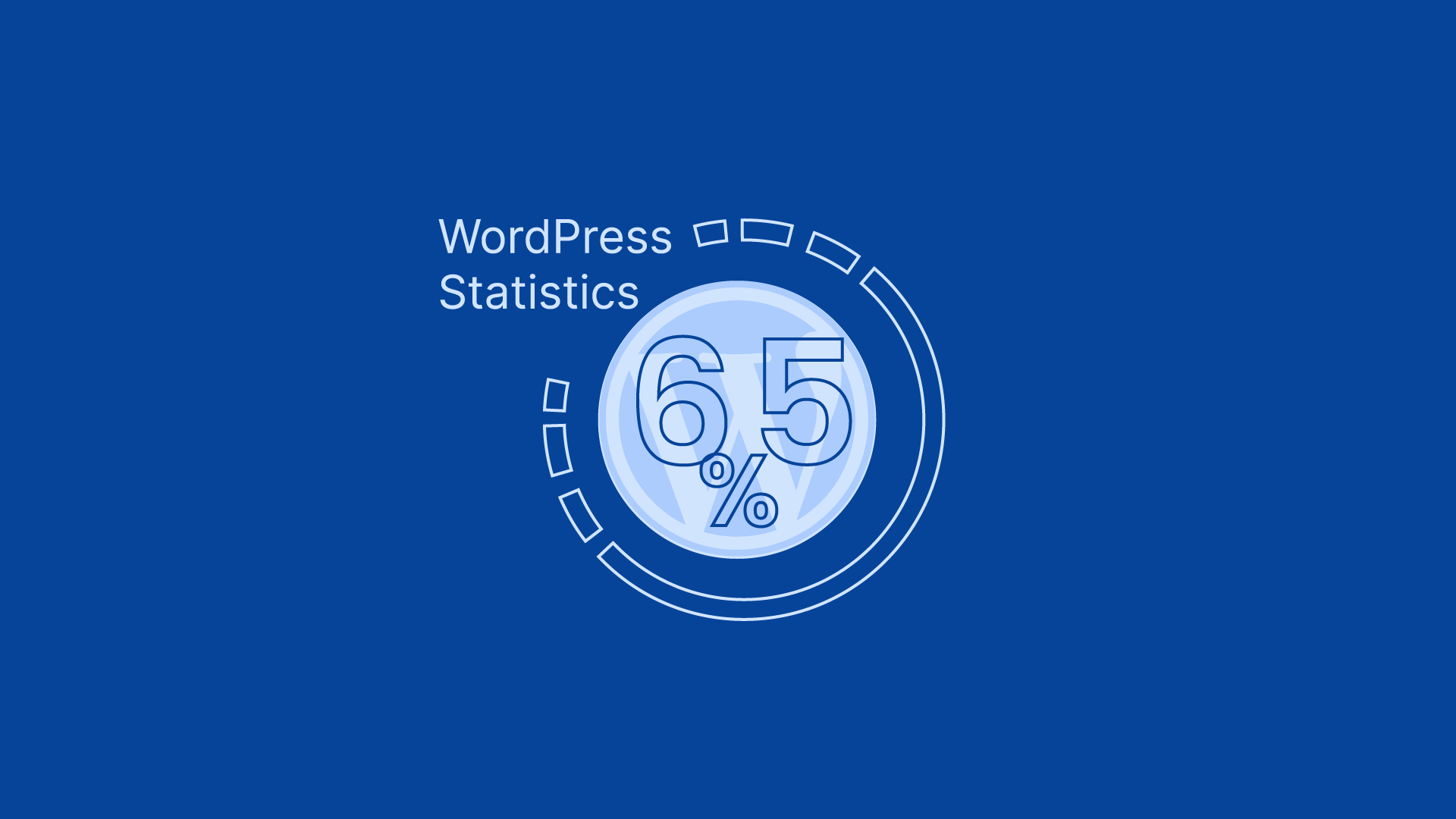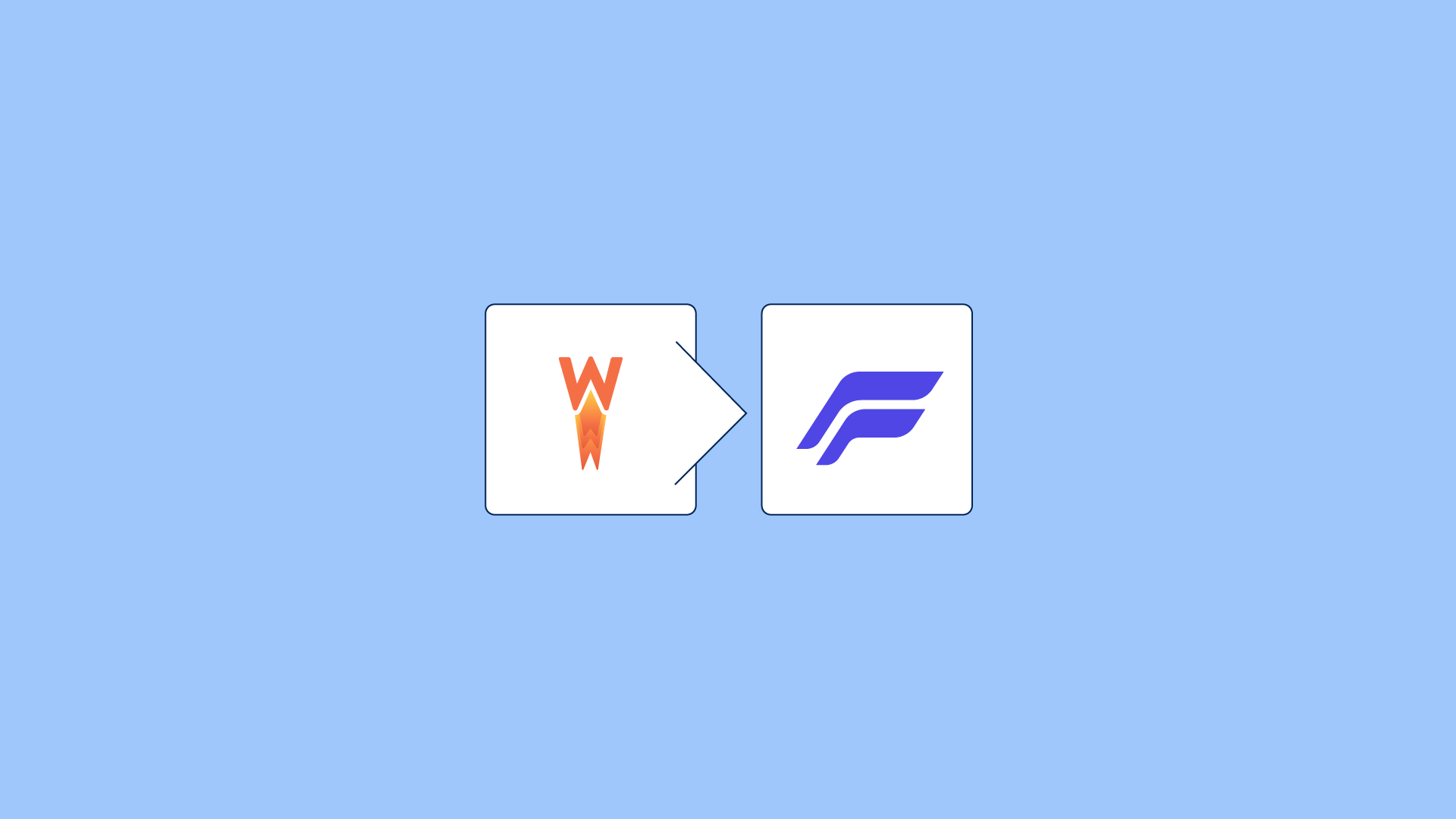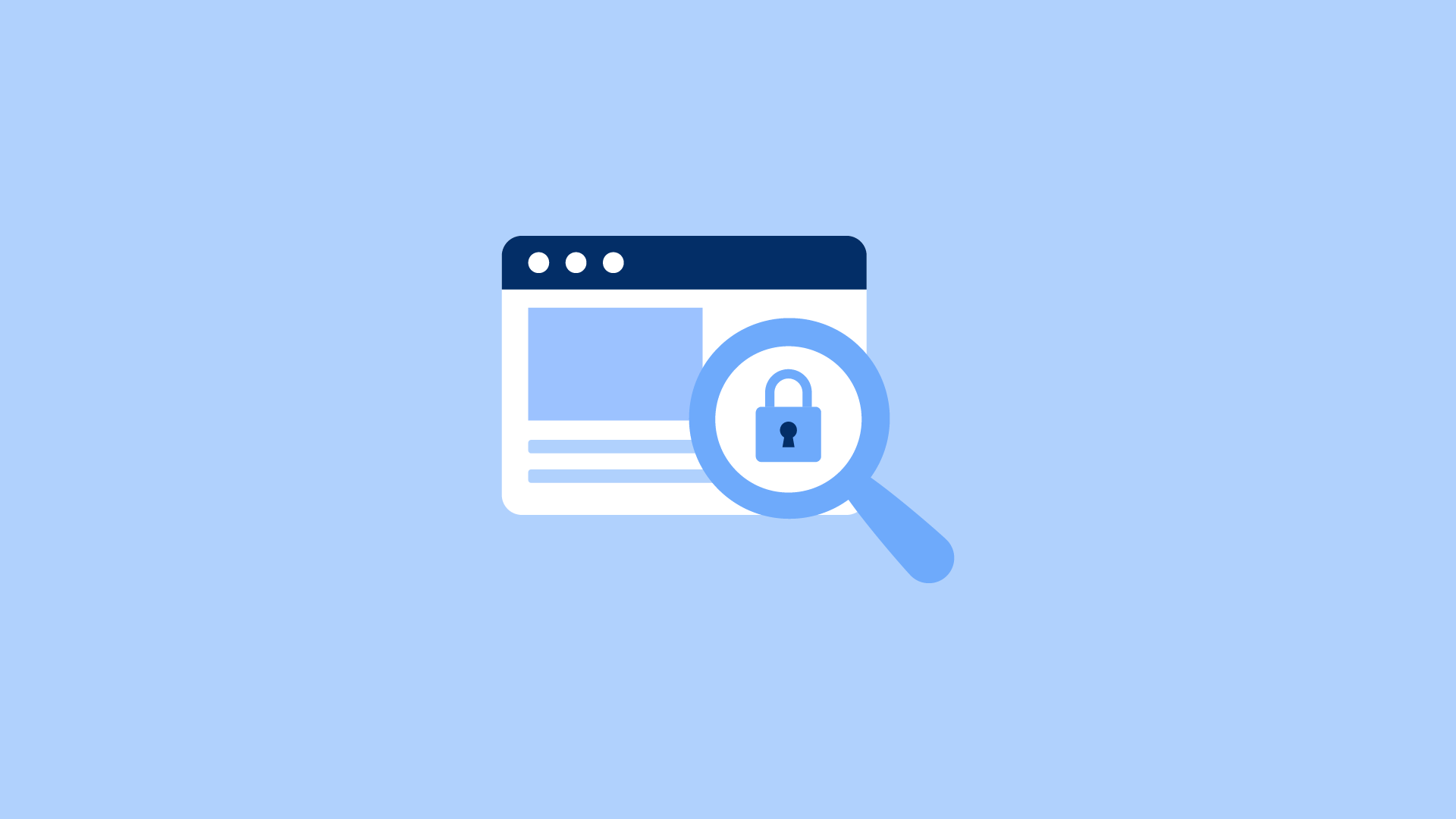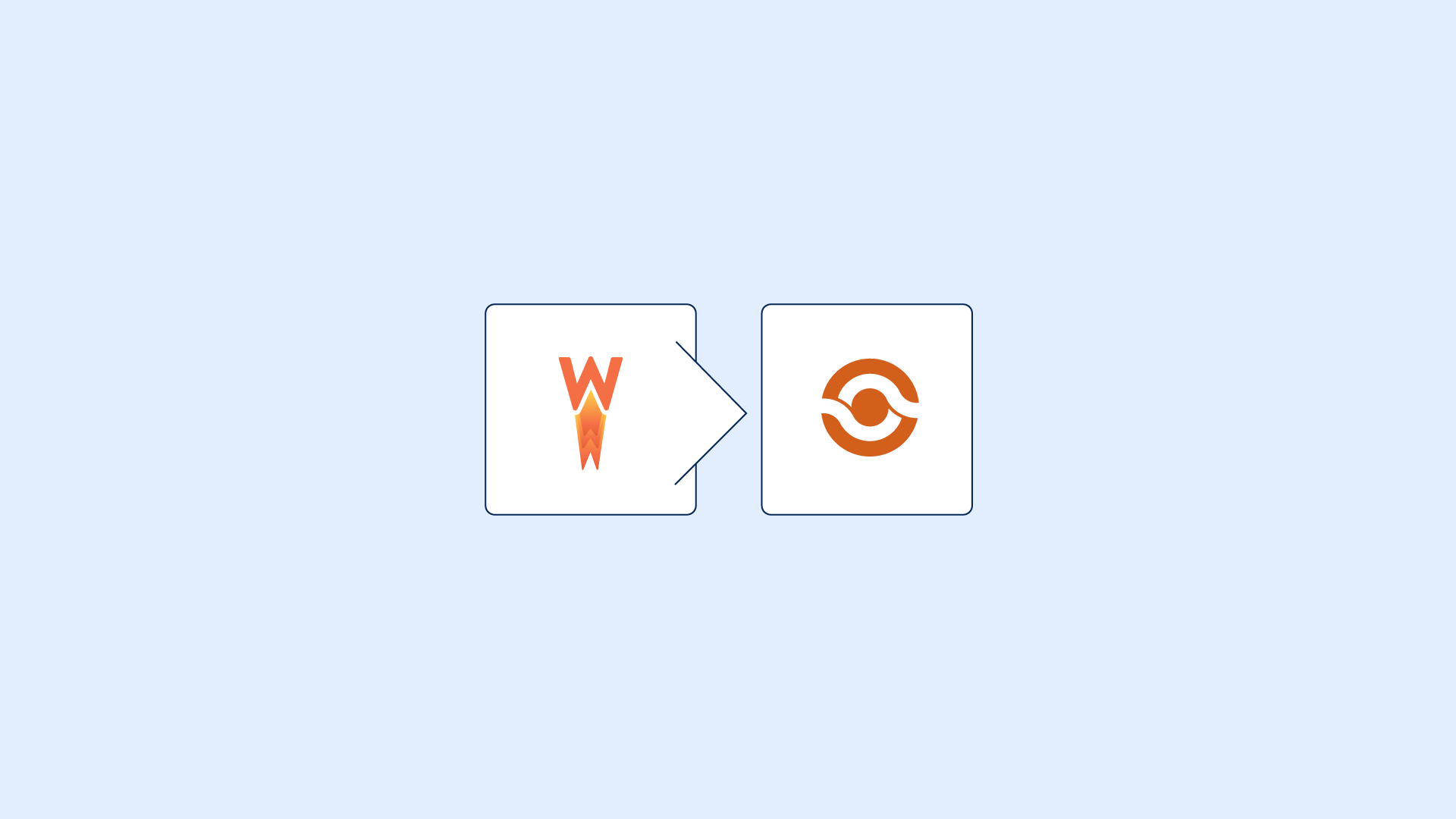|
Getting your Trinity Audio player ready...
|
If you are looking to create a website, a WordPress becomes an option as one of the best CMS software for your online presence. There are a number of reasons for this, one being that it is biggest content management system in the world with over 65% of websites using it.
WordPress’ ease of use is an advantage for small businesses looking to build a website of their own.
Some of the most popular websites in the world are built on WordPress, including TechCrunch, Mashable, and even the New York Times. It has grown into one of the leaders in creating fully-customizable websites that can be built by anyone without even touching any code.
In addition to providing a fast and easy way to create a WordPress website of your own, the content management software platform also makes it simple to update and maintain your site.
In fact, once you’re set up, the only thing you’ll need any technical expertise for is adding new pages and posts and uploading and replacing photos and other media files as needed.
In this article we will look at how you can build a website using WordPress from beginning to launch.
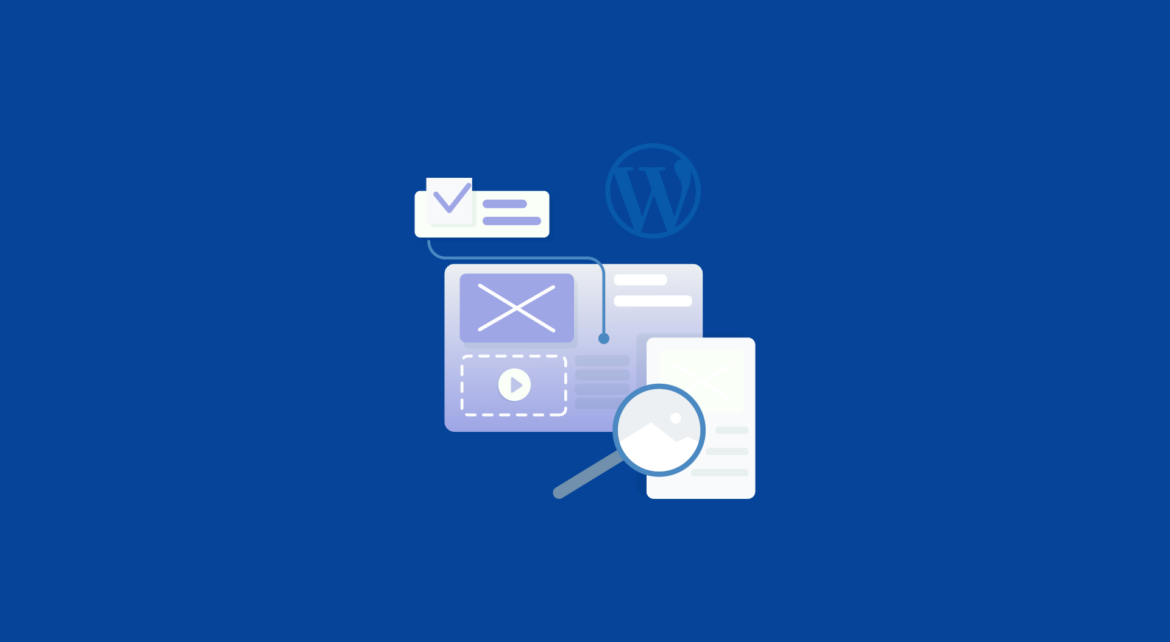
What is WordPress?
WordPress is a free and open-source website creation tool. It started out as just a blogging system, but these days it provides everything needed for building a simple website, such as a blog or a portfolio. WordPress comes with a range of pre built website templates with both free templates and premium WordPress templates.
This popular CMS is written in PHP, with JavaScript for client-side scripting, and MySQL or MS SQL for database back-ends. It is available for download free of charge, and is highly customizable.
With WordPress you can create anything from a simple website to complex and highly customized website with some advanced features. It offers a lot of features, including the template designs where you can just add your content and build a website, plugins, add-ons, different WordPress website themes, and other third party Integrations.
Though the are other website builder software platforms, WordPress has always been the most popular and most used open-source platform to create websites. If you are asking yourself why many people chose WordPress over other website creation tools or CMSs, here is why!
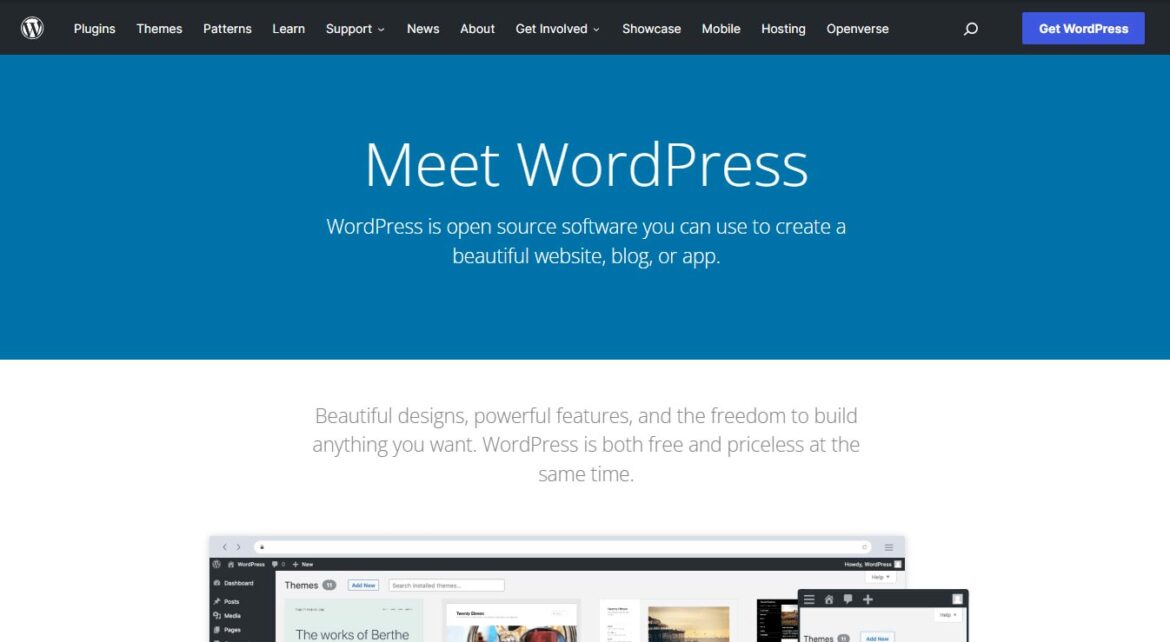
Why Should I use WordPress to Create a website?
WordPress is the world’s most popular blogging platform. It is also the most popular website-building platform, used by more than 17% of all websites, and more than 65% of all websites that use Content Management Systems.
WordPress is easy to use, powerful, flexible, and free allowing you to build a website in just a few simple steps. It is the most popular blogging platform because it is simple, powerful, and flexible.
With WordPress, any website can look like any other website, or completely different. WordPress supports hundreds of themes. Themes are sets of code that combine WordPress core code with CSS and other design elements.
WordPress is free to use, and open source. That means anyone can make a contribution to the project. Anyone can help fix bugs, improve security, and develop new plugins.
It also supports a wide range of web hosting environments, including shared hosting, VPS Hosting, Cloud Hosting and more. If you are not interested much in ins and outs of hosting, see the options for managed WordPress hosting.
WordPress makes your website easy to update. Adding new content to a WordPress website is easier than with a static website. With a static website, you need to update every page on your website, one at a time.
With WordPress, you can create a stunning site that looks great on any device, from phones to tablets to desktop computers. You can add themes and plugins to customize your site’s look and functionality.
And with a variety of hosting options available, you can host your site anywhere in the world. Even you have to admit, everyone loves a beautiful website.
What do I need to Build a WordPress Website?
To build a WordPress website you need three things before you get started:
The first one is a domain name, that is the address on your website or its name (eg. globaltechstack.com). The second is WordPress hosting where your website files will be stored. and lastly your time.
We for example chose Dreamhost for both domain registration and WordPress Hosting for this website and many other websites we own. Given how great they are at providing great service we recommend DreamHost any day if you want to register a domain or Host you WordPress Website with them.
How Will a WordPress Website cost me?
The Cost of a WordPress website boils down to the Price of Web Hosting, Domain registration, Premium themes, and plugins. Or if you think you are unable to create a WordPress website yourself, hire a designer.
These are the key costs you’re likely to encounter when making a website through WordPress from any host where WordPress is free and you are only charged for the hosting and related services.
Here’s what you need to know about how much it costs to create a WordPress website:
- domain name: $16.99 annual fee
- Web Hosting: $2.95 to 49.95 per month
- Pre Built WordPress Themes: $0 to $200 paid once
- Website Security and SSL: $0 to $550 per year
- Designer Fees: $0-$1000 paid once
Here is the web hosting pricing offered by Dreamhost
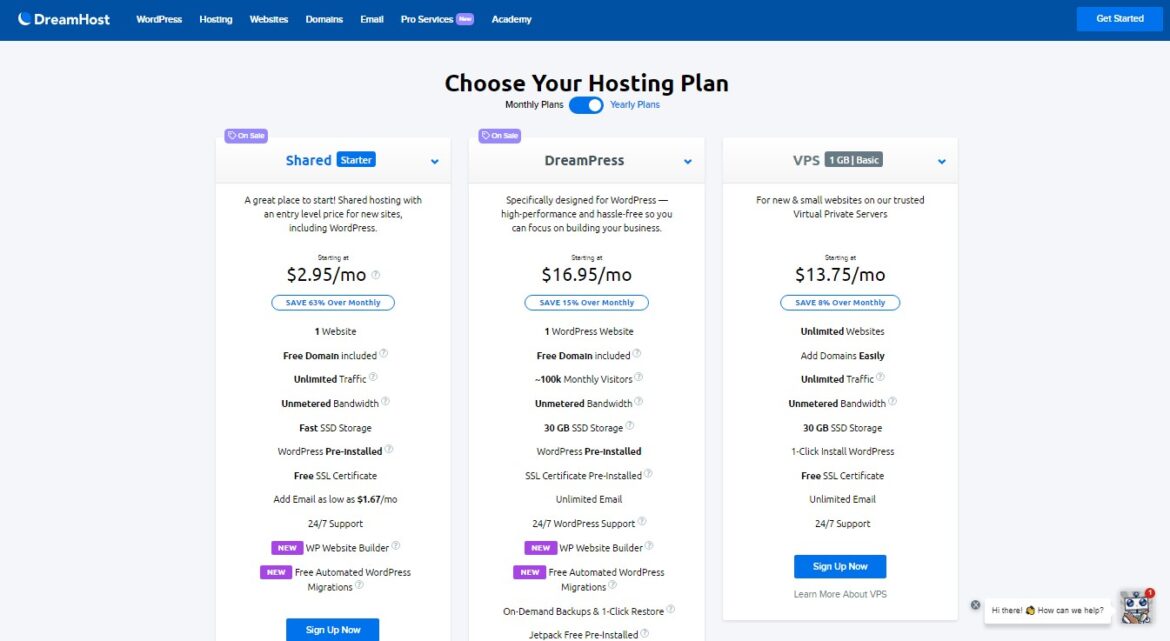
10 Steps to Create a WordPress Website
Lets have a look at this step by step guide to creating a WordPress website for your brand.
1. Pick a Domain Name
Setting up your domain name and selecting your hosting provider usually happens around the same time during the website creation process. However, there are some important differences between these two items that you’ll want to understand.
Your domain name is just like your office address — it tells people where they can go to visit your website. Your hosting provider is similar to an office, it is an online storage service where your website’s content is stored and protected. If you don’t have one, you won’t have access to your website. There are some really good WordPress hosting providers including WPEngine, DreamHost, and Kinsta if you’re interested in managed WordPress hosting.
A domain name is a unique name that identifies a website. It is what visitors will type into a browser’s address bar to go to your website. Domain names must be unique. So even though you want example.com, someone else may already have that domain. The domain name for this blog is www.globaltechstack.com.
There are many registrars where you can buy a domain name. When you buy a domain, you have several options for how it will be named. Some registrars let you name your domain after whatever word you want, just so long as it isn’t already taken. Other registrars let you choose from a list of names that have been registered before.
The Cost of a Domain Name
Even the best domain name registrars almost always charge a small fee to register a domain name. That fee can be as little as $7.99 to $16.99 per year, and some include the domain name for free with webhosting. But if you use build a website, it it is totally worth paying the fee, because this allows you to control it forever, even if you move your blog to another registrar later.
When you register a domain, you get three pieces of information: the name, the nameservers, and the DNS records. The nameservers are the servers in the domain name registrar’s network that will translate domain names into IP addresses. The DNS records are used to send traffic to your website. All these are automatically assigned to you at the time of registration by your domain registrar or hosting service.
Once you have a domain you can now start thinking about the right webhosting plan for your website.
2. Choose a hosting package and Set up your site.
There many different WordPress hosting providers out there. You should pick a provider that offers 24/7 support and has good uptime. If you don’t have experience setting up websites, I recommend Dreamhost. They offer great customer service and their prices are very reasonable.
The hosting package you choose will largely depend on the kind of website you are looking to build. For instance, if you’re building a simple personal site or blog, then shared hosting might be all you need. On the other hand, if you’re planning to sell products online, then VPS hosting would be more suitable.
Setting up you Website
For most users, using a self-hosting WordPress.org site is a good option. With thousands of themes and plugins available, WordPress allows you to create any type of site imaginable. To learn more about this subject, please see our article on why you need to use WordPress to build your website or blog.
WordPress is free for everyone to use to create websites without any limitations. Now that you have picked your hosting plan option, lets have a look at how you go about installing WordPress inside your hosting dashboard.
Installing WordPress is a One Click Process
When you signup with Dreamhost or other WordPress hosting services, they will automatically install WordPress for you in most cases. If you have picked an option to install applications yourself it will be a one click install. The availability of a one-click WordPress installer makes it easier for people without technical skills to create their WordPress website without a struggle.
What this means is you simply need to login to your Dreamhost account, and then click mange website to login to your WordPress dashboard. This setup process has really reduced the learning curve needed to create a WordPress website.
If you go to yoursite.com /wp-admin/, you can log into WordPress using your username and password.
With DreamHost, you can create multiple sites from one account. To create new sites, simply visit the Manage websites section section and click the “one-click” WordPress install button.
After installing WordPress, you’re now ready to customize your site by choosing a new theme, and creating new pages and posts.
Its that simple!
Next, we’ll move onto choosing a suitable design for your website.
3. Choose a WordPress theme
WordPress is one of the most popular CMS platforms used today. With over 60 million active sites, it’s easy to see why. There are many reasons why people choose WordPress. One reason is because it’s extremely flexible. You can customize every aspect of your site, including how it looks. In fact, you can even design your own custom theme.
If you want to make sure that your site looks professional and polished, then you need to select a good WordPress theme. A WordPress theme is basically a template that controls the way your site looks.
Let’s explore what a WordPress theme is, how it affects your site, how to pick one, and some ways you can customize how it looks.
What is a WordPress theme?
A WordPress theme determines how your site looks and behaves. For example, you can change your site’s layout, fonts, and colors by switching to a different theme. Don’t worry—a theme change won’t remove content (like images, links, and text) you added to your site. It only affects the way that content is displayed.
Who makes themes for WordPress?
Just about anyone can create a WordPress theme. A theme author can choose to offer it for free or charge a fee for you to use it. Find the theme that works best for you, your business, and your site.
We recommend looking at free theme options or some of the best WordPress theme builders around.
Kandace Themes is a great place to start looking at premium website themes. They offer hundreds of high quality designs that are all completely customizable.
What type of theme should I pick?
There are thousands of free and premium WordPress themes to choose from. Themes come with a variety of colors, styles, and additional features, which can make selecting the right theme for your site feel overwhelming.
Here are a few tips to help you select your theme:
Look at websites from your industry and take note of the features you like and the ones you don’t.
Consider which colors you want to use. Does your brand or logo use a certain color you want on the site, as well?
Do you want the main navigation along the top or down the left side of your site?
What type of fonts do you want to use?
So what do you do? How do you know which ones are best? Let’s take a look at some tips.
1. Choose a Good Theme Based On What You Want To Do
The first thing you need to decide is what type of site you want to build. For example, if you want to sell products online, then you might want to use a product theme. Or maybe you just want to showcase your portfolio of work. Whatever the case may be, you need to decide what you want to accomplish with your site. Once you figure that out, you can start looking for a theme that matches your needs.
2. Look At User Reviews And Ratings
User reviews and ratings are important. They help you determine whether a particular theme is worth installing. After all, you wouldn’t buy a car without checking out customer reviews. So why would you go ahead and install a theme without reviewing it? Fortunately, there are plenty of resources where you can find user reviews and ratings.
How do I find and install a new theme?
After you have an idea of what you want from your theme, here’s how to find, install, and activate your new theme.
Search and install a theme from within your WordPress dashboard. After it’s installed, activate the theme to start using it on your site.
Note: You might select a theme that is bundled with a parent theme. This “child theme” works the same way as a regular theme. Advanced users can learn more about child and parent themes.
Use your preferred search engine to find companies offering free and premium themes. When you find one you like, download the theme .zip file and install it from that file through your WordPress admin dashboard. To make the new theme visible on your site, activate the theme.
4. Install Plugins in WordPress for your Theme
Next, after you’ve installed your theme, you’ll want to install and enable any additional plugins that help improve your site‘s performance and function. These include things like adding live chat or turning your page editor into a drag & drop editor.
There are thousands of free plugins available for downloading from the WordPress Repository. There are lots of different tools out there for WordPress websites, but some of them are better than others.
However, try not to load too many plugins because they may slow down the performance of your site or cause other plugins to stop working. For each business site we recommend these plugins:
AIOSEO (All in one SEO) – a Search Engine Optimization plugin that helps you optimize your posts or pages for search engines. The alternative is Yoast SEO which also a popular plugin for SEO.
Google Site Kit – Connect all you google search console, analytics and AdSense accounts on your WordPress dashboard so you can track your website traffic and activity
WP Super Cache – Store your website files locally to improve performance.
5. Understand your WordPress Dashboard
Since you are now ready to customize your WordPress website, take into account your WordPress dashboard. You should find yourself in the back end of your Website. On the admin panel you will have control over what your website visitors see. A good website is all about creating a good experience for users. And it’s no different with WordPress.
In WordPress, your dashboard is where you go to start creating. It’s where you will enter your blog posts, pages, and settings, and it’s where you manage your website.
6. Customize your theme
Themes should allow some customization options for the colors, fonts, and other design elements. However, some theme authors may limit theme-specific settings to very basic options or none. Here are a couple ways to see what can be changed with your theme:
Use the theme customizer built into your WordPress dashboard. Often you can change some of your theme’s features using this tool. The options vary from theme to theme.
Look through the official documentation provided by the company that developed the theme.
You can only customize the currently active theme. Customize your theme with colors, typography, favicons and more.
Remember to sign up for google analytics to collect data on Website visitors and google search console to identify and fix any errors your Website may experience.
7. Add Content to Your Website
Now that you’ve got your dream theme installed, it’s finally time to start adding content to your blog. There are two main types of written content you’ll want to consider adding to your site:
- Posts – These are articles and posts that you write yourself. You can use a variety of different tools to help you out here, including WordPress’ built-in editor, WYSIWYG editors like Visual Composer, and even some drag & drop builders like Elementor.
- Pages – These are static pieces of content that don’t require much work beyond uploading them to your server. They include things like about us pages, contact forms, etc.
The best way to figure out what type of content you’re looking to add to your site is to think about how you’d approach writing something similar in person. For example, if you were talking to someone about a topic that interested you, you might ask questions and jot down notes while listening to their responses. This gives you insight into what kinds of information you’d want to include in your post.
Once you know what kind of content you’d like to publish, you can begin researching topics and finding ways to present those ideas. If you’re planning on publishing a lot of text, you could look into hiring writers or paying freelance copywriters to do the heavy lifting for you. If you’re looking to put together videos or images, there are plenty of options for you too.
8. Optimize your website performance by increasing page speed.
A fast loading web page is an important part of the user interface. Slow pages cause frustration for your users. Don’t let them down!
To increase your site’s performance, enable browser caching. Caching is the temporary storage of your site’s data so that it doesn’t have to be retrieved again when someone visits your site.
You can also enable caching for your website using WP Super Cache plugin.
For example, WP Rocket is a WordPress performance plugin that makes your blog load faster by removing unused code and delaying JavaScript execution. It has powerful features like Remove Unused CSS and Delayed JS Execution which help improve your core web vitals scores, page speed insights score, and overall loading times.
Build a Website With WordPress
For every online business having a well designed and high performing website matters for both the brand and its customers. A website is your main connection to your potential customers online and what’s good about it is creating a WordPress website of your own is not that hard.
It’s an easy-to-use content management system (CMS) that allows you to create any type of site you You don’t need any previous experience to get started building your own website.
One of the coolest things about the process described here is that you can complete it all by yourself without having to hire anyone.
Using WordPress for creating websites is the most affordable option available.
Once your website has been built, if you’d like to know more about promoting your website, increasing its traffic, or making money from it, then check out any of our other articles on the blog.
That’s it! You’ve just learned how to start a website! Now go build one!