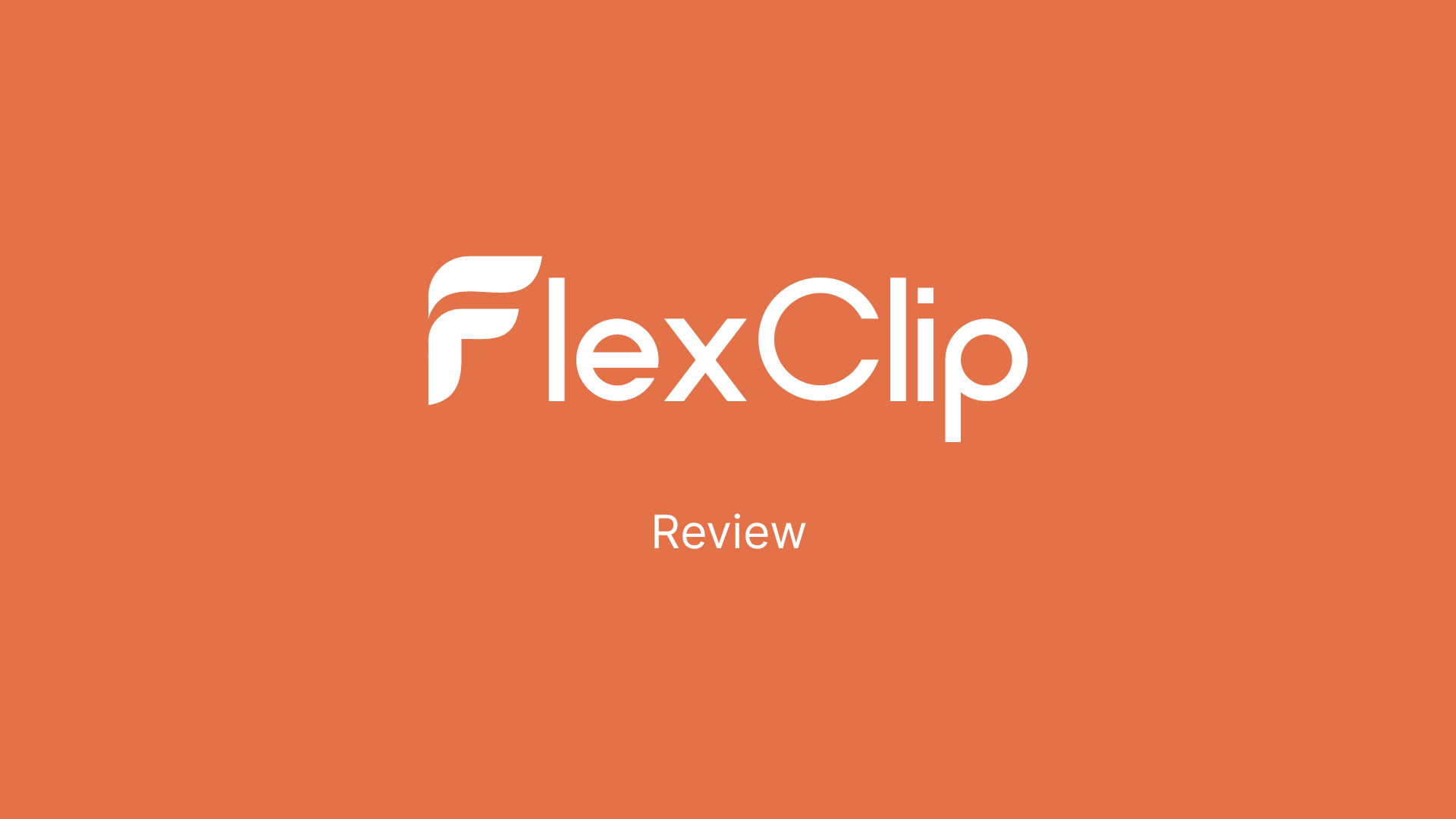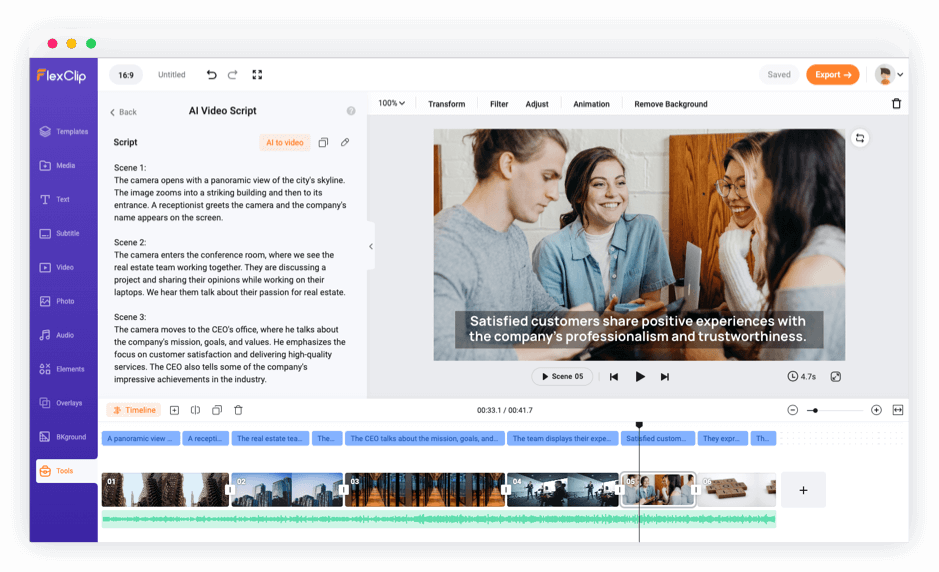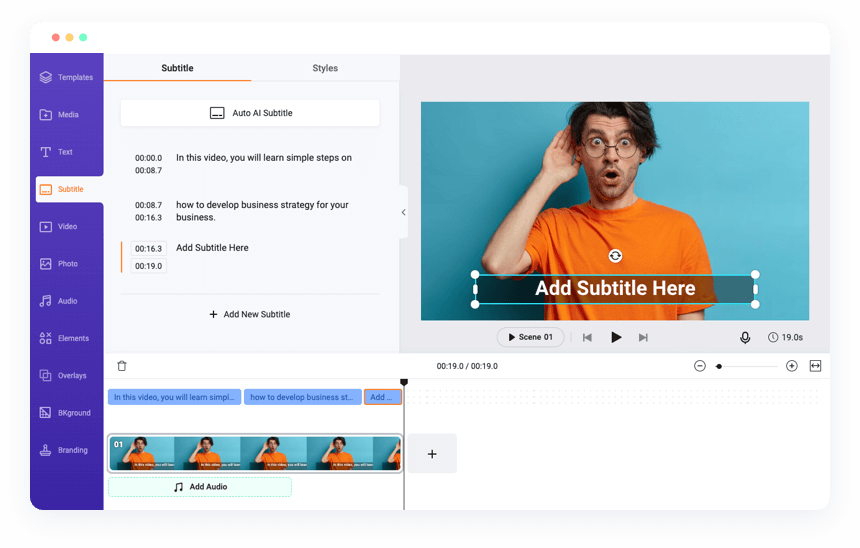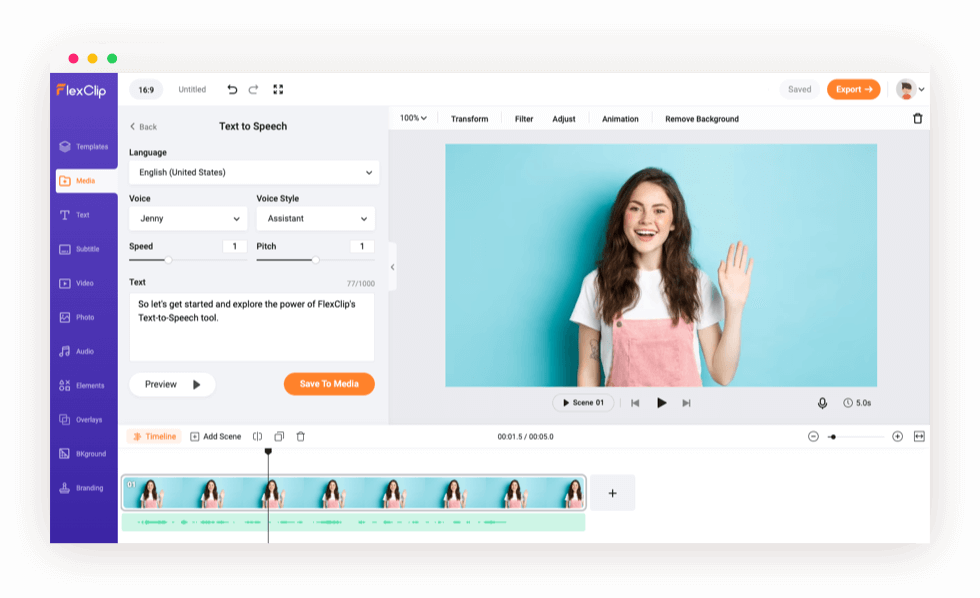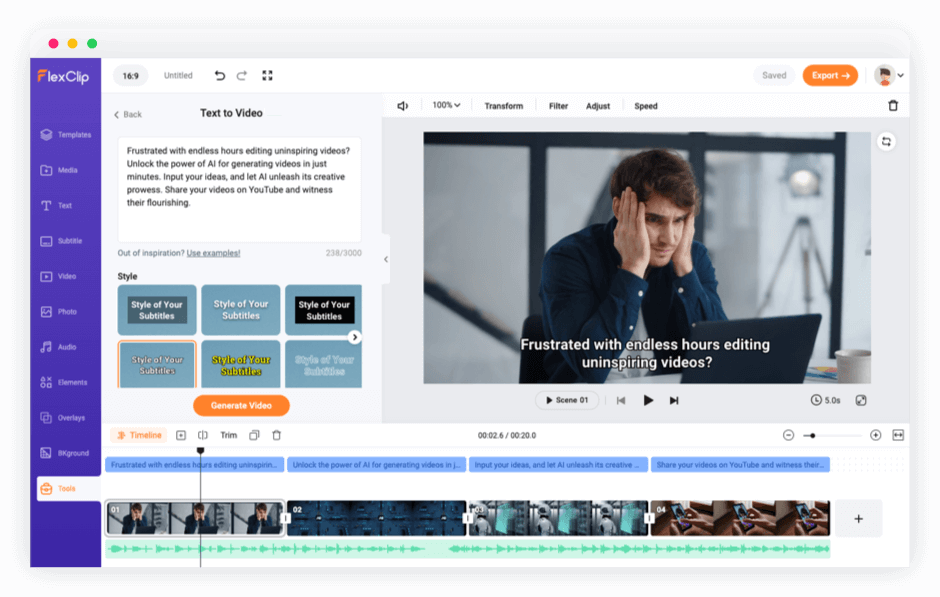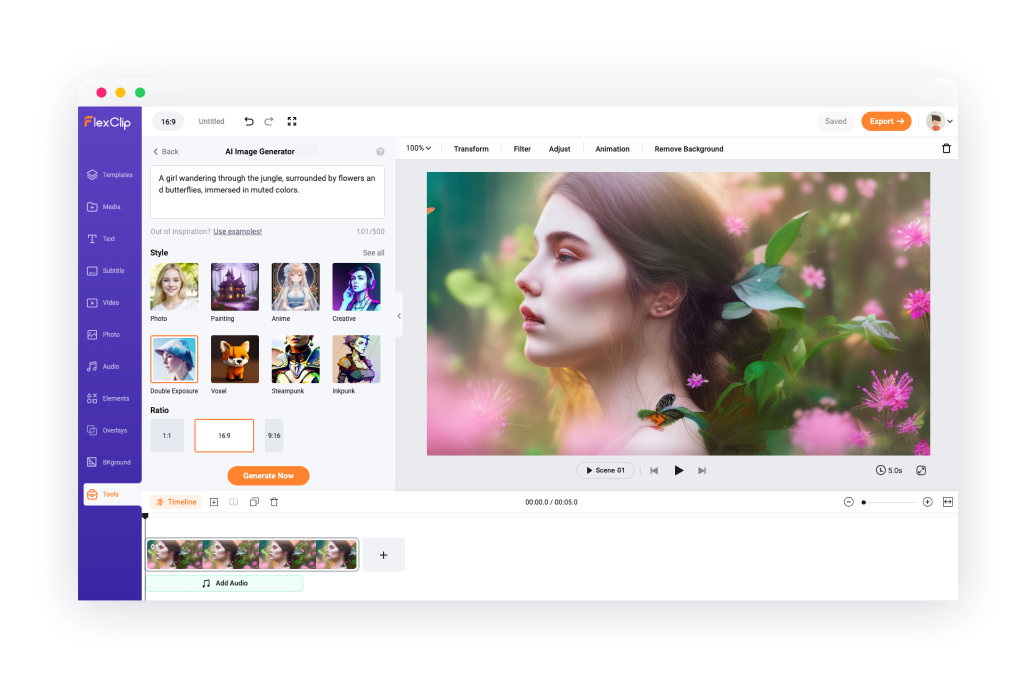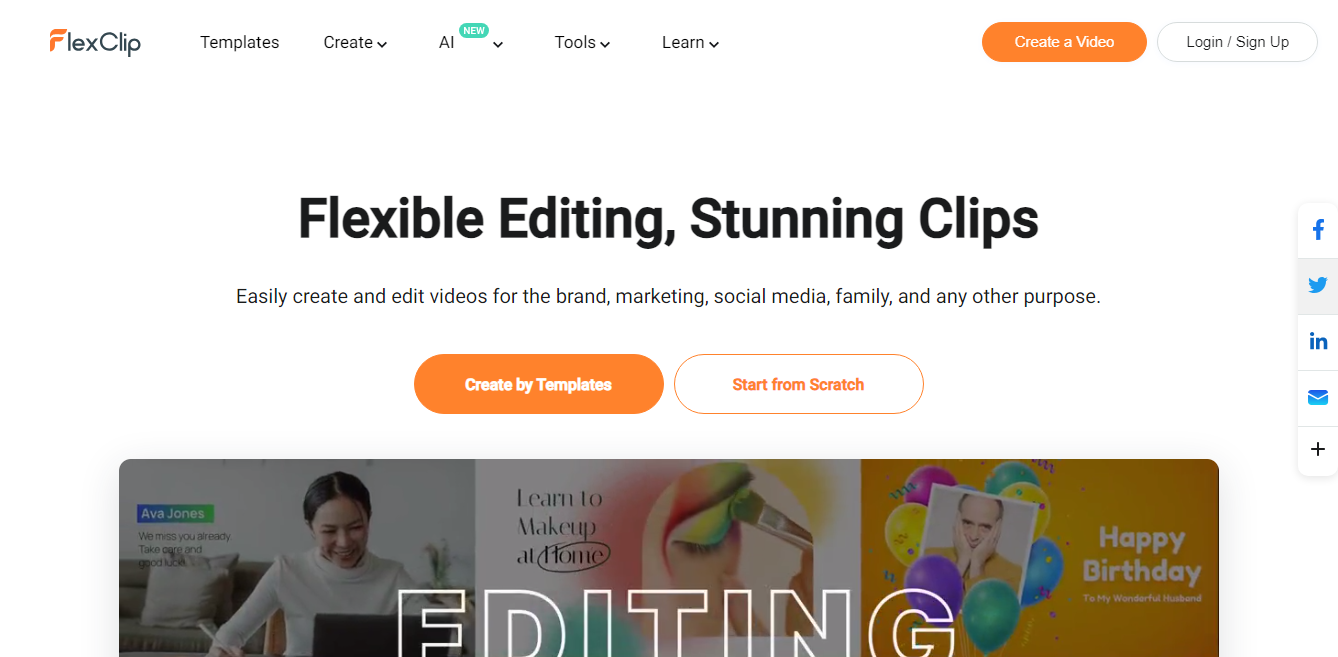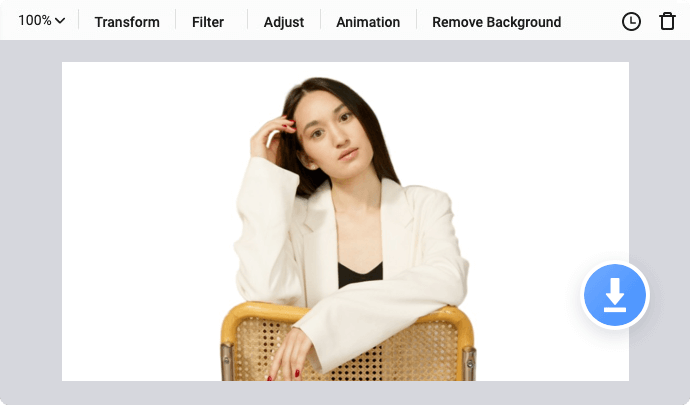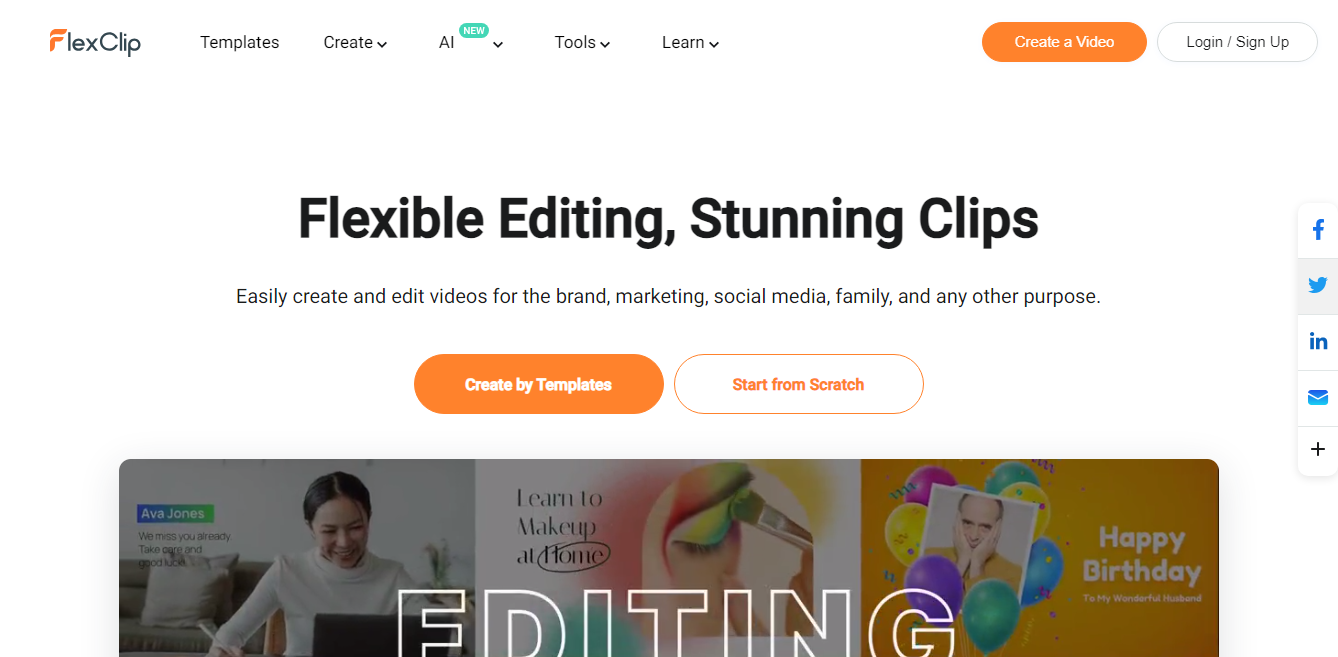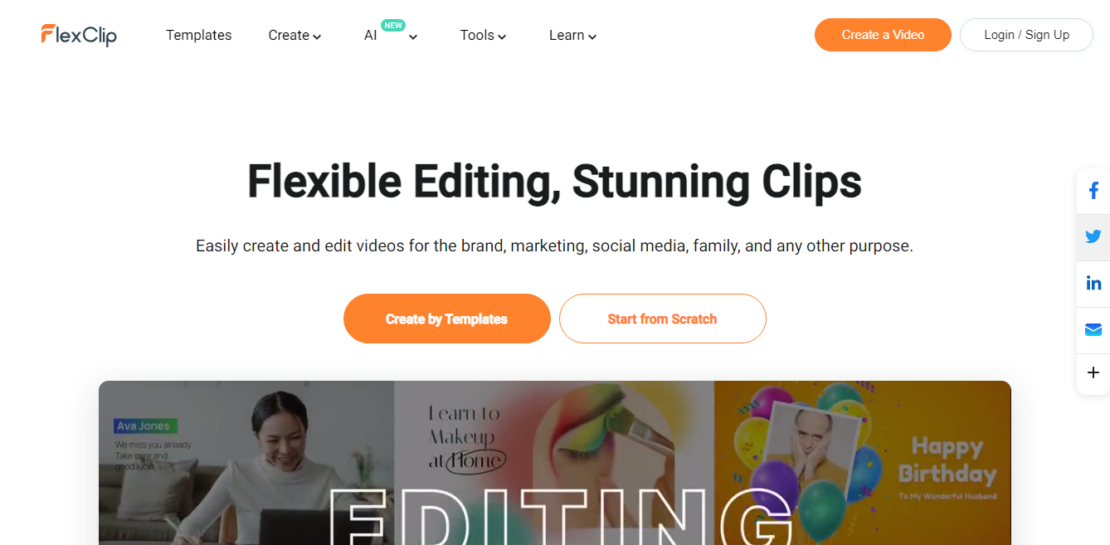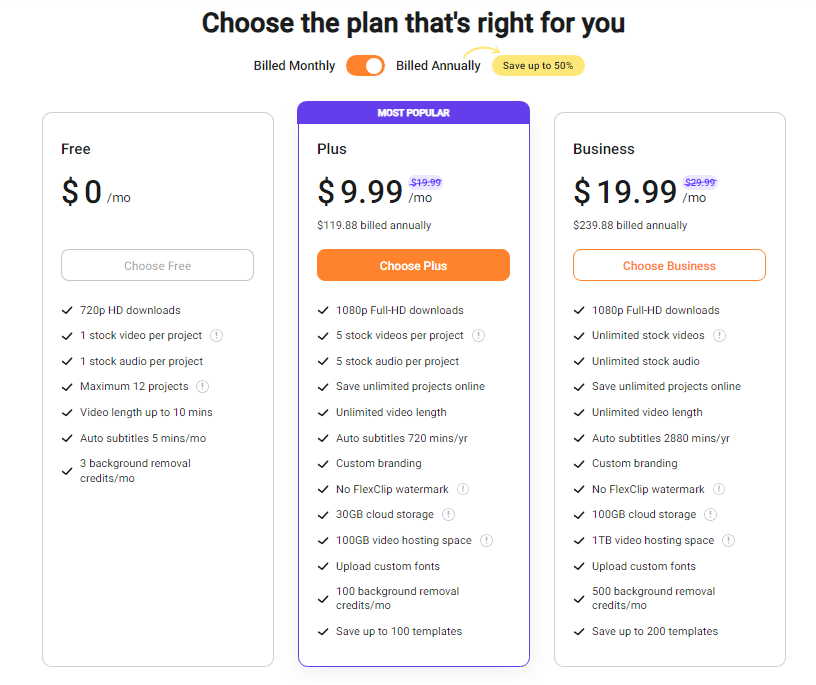FlexClip has rave reviews from both casual users and experienced filmmakers alike due to its ease of use and impressive customization options. It is suitable for making anything from promotional videos, to birthday video cards and even educational videos if you give it a go. This review looks at the features offered by this online video editing software.
These days, simple online video makers are all the rage. There’s no need to commit to a dedicated video editing software or take classes on how to use it if you don’t have the time or money for it. That’s why programs like FlexClip, an online video editor, are so appealing. It can help anyone make stunning and professional-looking videos without making any massive investments in time or money.
Not only does FlexClip have tools to make all kinds of great visuals but they also come with a library of music and sound effects to choose from as well as excellent editing capabilities such as cropping, trimming those pesky moments that may not make the cut, text overlays, transitions and much more. With features this comprehensive, making great-looking videos with FlexClip is quick and easy.
In this review we look at the Flexpclip video editing platform and what you can do with it.
Table of Contents
What is FlexClip?
FlexClip is an innovative cloud-based video-making solution designed to meet the needs of businesses looking to create and edit engagement-worthy marketing videos. It is easy to use for users of all experience levels, with no technical skills required.
Its comprehensive platform boasts a range of features including storyboards, thumbnails for individual video tracks, music and voice upload to customize the content, and a host of professional editing tools. The centralized platform enables users to manage projects, create storyboards, select thumbnails for video tracks, and import/export videos in various formats such as MP4, WEBM, M4V, and MOV.
From education providers to corporate organizations, FlexClip offers an accessible alternative for businesses seeking rapid video production. With built-in ease of access and the ability to easily export and share across multiple platforms, even those with limited knowledge of video editing can find success with FlexClip.
Not only that, but its time-saving capabilities mean any customer is left with more time to focus on other creative endeavors instead. Facebook Ads integration further accelerates the workflow from start to finish.
Thanks to FlexCliP's affordable pricing model and the variety of advantages it presents businesses of all sizes, its popularity continues to skyrocket year after year as companies look for compelling ways to engage their audiences online.
Free Online Video Editor
An easy to use with an intuitive interface, ideal for beginners, with lots of tool sand features.
FlexClip Pricing
The pricing system of FlexClip is relatively straightforward.
There are four available plans to choose from: Free, Basic, Plus, and Business.
When comparing the plans, notable distinctions include the cost, resolution for downloads, project allowance, number of stock videos allowed per project, and some minor attributes.
Here are the paid plans:
- Basic ($1.79/month)
- Plus ($2.99/month)
- Business (5.99/month)
The paid plans offer a multitude of supplementary features that can assist in creating exceptional videos. There are both annual and monthly plans available, with the annual plan offering savings of up to 50% compared the monthly option.
Free Online Video Editor
An easy to use with an intuitive interface, ideal for beginners, with lots of tool sand features.
FlexClip Key Features
The features offered by Zoho CRM enhance the overall functionality and usability of the platform, enabling businesses to effectively manage their sales processes, analyze data, communicate with customers, collaborate within teams, and access CRM functionalities on the move.
New Flexclip Features
Here's an overview of the features provided by FlexClip:
- AI Text to Video: With FlexClip's AI technology, you can describe the video content you want to create, and it will help you make animated videos based on your description.
- AI Video Script: Utilize AI technology to generate compelling video scripts in seconds. Simply input your desired content, and the AI will assist in creating the script.
- AI Image Generator: Convert text into creative images using FlexClip's AI-powered image generator. It helps you generate visually appealing images based on the text you provide.
- AI Text to Speech: Input or paste your text, and with just one click, FlexClip can convert it into lifelike voices using AI technology.
Free Online Video Editor
An easy to use with an intuitive interface, ideal for beginners, with lots of tool sand features.
Other Features Provided by Flexclip
- AI Auto Subtitle: The AI subtitle generator can automatically generate subtitles for your videos, making it easier to add captions and improve accessibility.
- AI Background Remover: Remove the background from images using the AI cutout tool. This feature helps you eliminate unwanted backgrounds and focus on the main subject.
- Add Logo to Video: Easily add a logo to your videos, including text logos. This feature allows you to brand your videos and protect your work.
- Add Music to Video: Enhance your videos by adding music tracks. FlexClip provides an easy way to add background music and create a more engaging viewing experience.
- Add Text to Video: Add text to your videos to convey ideas and information quickly. You can customize the font, size, color, and position of the text.
- Add Watermark to Video: Protect your video content by adding a watermark. This helps to identify the copyright ownership of your work.
- Compress Video: FlexClip allows you to compress your videos to reduce their file size while maintaining reasonable video quality.
- Convert Video: Convert your videos to different formats such as MP4, WebM, and others to ensure compatibility across various devices and platforms.
- Filter Video: Apply video filters to enhance the visual appearance of your videos. Choose from a selection of filters and find the one that suits your video's style.
- Mute Video: Remove background noises from your videos with a single click. This feature helps you achieve cleaner and more professional audio.
- Record Screen: Capture your screen and easily share the recordings with others. This feature is useful for creating tutorials, demonstrations, or sharing your screen activity.
- Trim Video: Trim and cut your videos to the desired length using FlexClip's free video trimmer. It allows you to remove unwanted parts and create more concise videos.
- Video Brightness: Adjust the brightness of your videos by dragging a slider. This feature helps you correct videos that are too bright or too dark.
- Merge Video: Join multiple videos together to create a longer video or combine different clips for a more comprehensive video presentation.
- Rotate Video: Correct the angle of your videos by rotating them horizontally or vertically. This feature is handy if you have footage shot in the wrong orientation.
- Video Speed: Adjust the speed of your videos to create time-lapse or slow-motion effects. FlexClip allows you to select the right video speed to achieve the desired effect.
- Split Video: Cut your videos into several parts with just a few clicks. This feature helps you divide long videos into smaller segments for easier editing or sharing.
- Video Transition: Browse and apply various transitions to make your videos smoother and more visually appealing. Transitions help to create seamless scene transitions between clips.
- Zoom Video: Zoom in and out of your videos easily and efficiently. This feature allows you to emphasize specific details or create dynamic visual effects.
- Flip Video: Flip your videos horizontally or vertically with just a few clicks. It provides a simple way to correct videos that were recorded in the wrong orientation.
- GIF Maker: Create interesting GIFs using any photo or video. FlexClip allows you to convert your media into animated GIFs quickly.
- Meme Maker: Upload a video or photo and create memes in seconds. This feature helps you generate humorous or viral content for social media.
- Video Collage Maker: Combine multiple videos or photos into a collage format. FlexClip enables you to create visually appealing video or photo collages with ease.
- Subtitle Editor: Edit video subtitles or captions online for free. This feature allows you to make adjustments to the timing, text, and style of your subtitles.
- Montage Maker: Create photo or video montages online in minutes. FlexClip provides an intuitive interface to arrange and sequence your media into captivating montages.
- Motion Graphics Maker: Design professional-looking motion graphics with FlexClip's easy-to-use tools. This feature enables you to create visually appealing animations and effects.
- MP4 to GIF: Convert MP4 videos into GIF format with just a few clicks. This feature allows you to share your videos as animated GIFs on social media.
- GIF Editor: Edit and enhance your GIFs to make them stand out. FlexClip provides editing capabilities to modify the content, timing, and appearance of your GIFs.
- Add Text to MP4: Easily add text to your MP4 videos. This feature allows you to overlay text on your videos for various purposes, such as titles, subtitles, or annotations.
- Add Subtitles to MP4: Add subtitles to your MP4 videos effortlessly. FlexClip enables you to include captions or translations to improve accessibility and understanding.
- Add Subtitles to Video: With FlexClip, you can easily add subtitles and captions to your videos. This feature enhances the viewing experience for audiences who prefer or require subtitles.
- Add Text to GIF: Add text to your animated GIFs with ease. FlexClip provides a simple way to include captions, quotes, or messages in your GIF creations.
- Add Audio to Photo: Create engaging music slideshows by adding audio to your photos. This feature allows you to combine images and sound for a multimedia experience.
- Add Image to MP3: Add images to an MP3 file to create music videos effortlessly. FlexClip lets you pair images with audio to enhance the visual appeal of your music tracks.
- Video Masking: Apply amazing video masks to target effects to specific parts of your video clips. This feature helps you create captivating visual effects and highlight specific areas.
- Picture-in-Picture Video Editor: Overlay new images or videos on top of existing videos. FlexClip's picture-in-picture feature allows you to create engaging compositions and layered videos.
- Extract Audio from Video: Quickly extract audio from your videos with one click. This feature is helpful when you want to separate the audio track from a video file.
- Video to Audio: Convert videos to MP3 or WAV format online for free. FlexClip allows you to extract the audio track from videos and save it as a separate audio file.
- Audio Converter: Convert audio files to MP3 or WAV format quickly. This feature is useful when you need to convert audio files between different formats.
- Video Collaboration: Collaborate with team members and create videos together. FlexClip provides a collaborative environment where multiple users can work on video projects simultaneously.
- Audio Cutter: Cut audio to the desired length to create ringtones or audio clips. This feature allows you to trim audio files and save specific sections.
Free Online Video Editor
An easy to use with an intuitive interface, ideal for beginners, with lots of tool sand features.
How to Use FlexClip?
FlexClip is an easy-to-use video maker that enables anyone to create professional videos. Its simplified UI makes it accessible even for those with no prior experience in video editing.
Upon logging into your FlexClip account, you will find an interface similar to that of Canva for a familiar user experience. The menu on the left side has various tabs like ‘My Projects’ and ‘My Templates’ which are conveniently organized for ease of access.
The ‘My Projects’ tab gives you an overview of all the projects you have created so far. It allows 12 projects in the free account, allowing you to experiment and learn before upgrading to better plans with added features.
The 'My Templates' tab gives access to multiple ready-made video templates that can be altered according to your requirements, saving ample time during the creation process. With FlexClip’s effortless use, creating genius videos is no longer intimidating but instead delightful.
How to create videos using a template with FlexClip?
Creating videos can be a daunting task without prior knowledge or experience. However, with FlexClip, it is now easier than ever to create professional-looking videos with just a few clicks of the mouse.
FlexClip offers an extensive library of templates for creating polished video projects. On the home page, users can select from templates from popular categories like LIFESTYLE, PROMO & SALES, most POPULAR, etc. All of these free templates allow users to get creative and create promotional videos quickly and easily without having any technical expertise.
An intuitive drag-and-drop interface makes it easy to customize text, colors, and images for an original design that stands out and looks professionally produced. With this online video editor, you have all the features necessary to turn your ideas into reality with high-quality visuals that will engage your audience.
Here is a step by step guide on how you can use this video editing software to create stunning videos:
1. Choose the best template for you
When it comes to selecting a template for a video, the first step is to identify what kind of company or product you plan to promote. Whether it be a construction company looking to advertise its services or a tech company launching a new product, there are various templates designed to fit different needs.
Depending on the prestige of the brand or the complexity of the project, choices are ranging from basic cuts and animations to more complex stories revolving around corporate values and objectives.
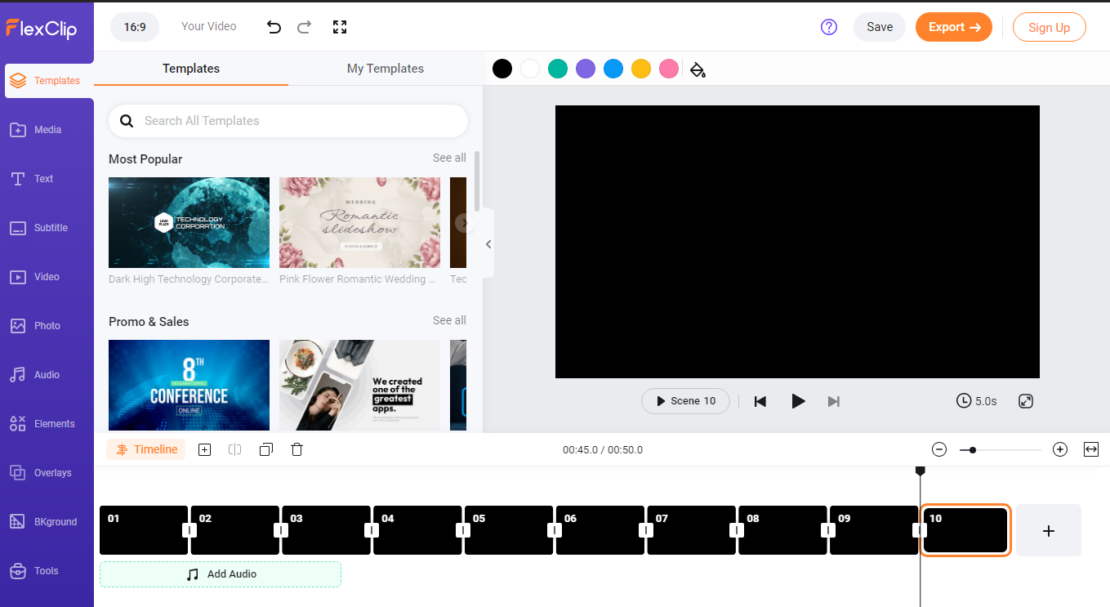
Once the industry is identified, all that’s left is to choose which template best represents your message. This can be done by looking at samples online as well as reading reviews from customers who have used them before.
Careful consideration should also be made about which elements should go into the video when editing since this will become your point of communication with potential customers. Color schemes, text, fonts, and incorporating background music into your composition are all important components that could affect how receptive potential customers are toward your message.
Free Online Video Editor
An easy to use with an intuitive interface, ideal for beginners, with lots of tool sand features.
2. Choose the mode of editing
Choosing the right mode of editing for a video is very important as it determines how much time and effort needs to be spent in making the video.
The timeline mode allows for much more precision and careful control over the video which makes it ideal for experienced users who need to create a detailed edit, while the storyboard mode is better suited for quick edits or those with minimal experience with video editing.
Let's say you choose storyboard mode to customize your video. This mode is simple and user-friendly even if you don’t have any prior knowledge about video editing.
Through this mode, you can select your desired style, and add images, text, backgrounds, and transitions in a few easy steps. This way I was able to quickly make the required changes to my videos without spending too much time on them.
Free Online Video Editor
An easy to use with an intuitive interface, ideal for beginners, with lots of tool sand features.
3. Customize the template
Customizing the video template with FlexClip is a breeze. With all of the editing tools available, it’s easy to make alterations that will help your video stand out from the rest.
From adding media, altering text, and adding or removing music to adjusting each slide separately and changing the video's background, everything can be done with just a few clicks.
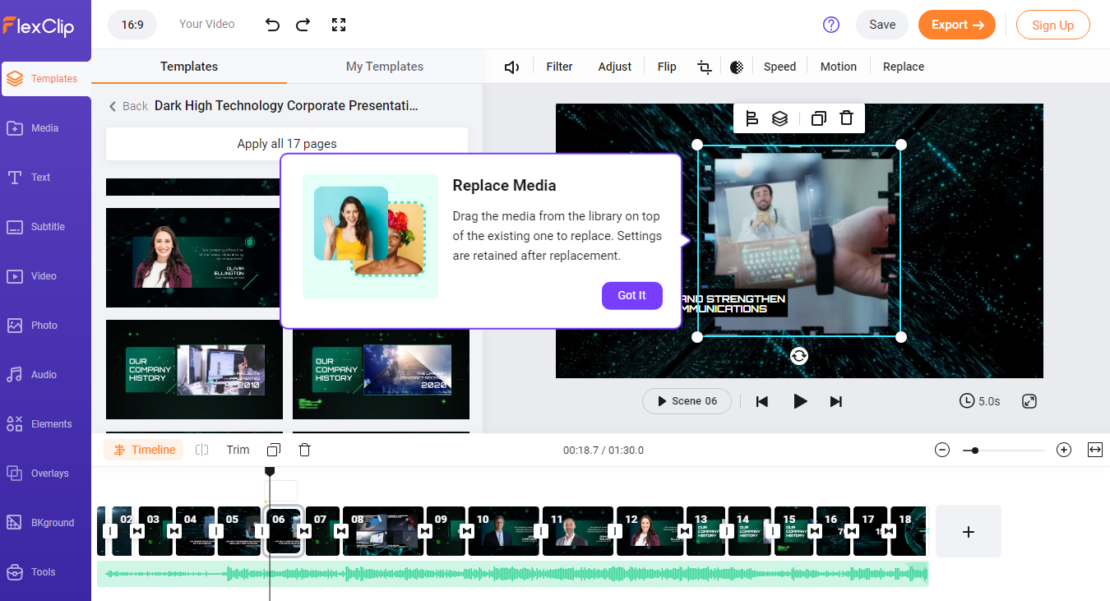
With FlexClip you have access to a multitude of powerful tools that give you great control over your project. If you want to add some elements to the template like images or logos, you can easily do so without having to know any technical jargon.
When you're feeling creative, you can take advantage of multi-track editing and other advanced features for even more versatility.
Regardless of how you tailor your video, it's easy to make changes quickly for a professional-looking finished product - perfect for sharing on social media or making your special contribution on YouTube.
Free Online Video Editor
An easy to use with an intuitive interface, ideal for beginners, with lots of tool sand features.
4. Preview the video to make final checks
Previewing your video is a great way to ensure your video looks just the way you envisioned it. By clicking on the “Preview” button, which can be found at the top right corner of your screen, you can take a peek at what the final result will look like.
This helps ensure that you are satisfied with your work every step of the way. Not only that, but this feature also allows you to spot any errors that may have been made while customizing or editing your video so that they can be easily rectified before publishing it online.
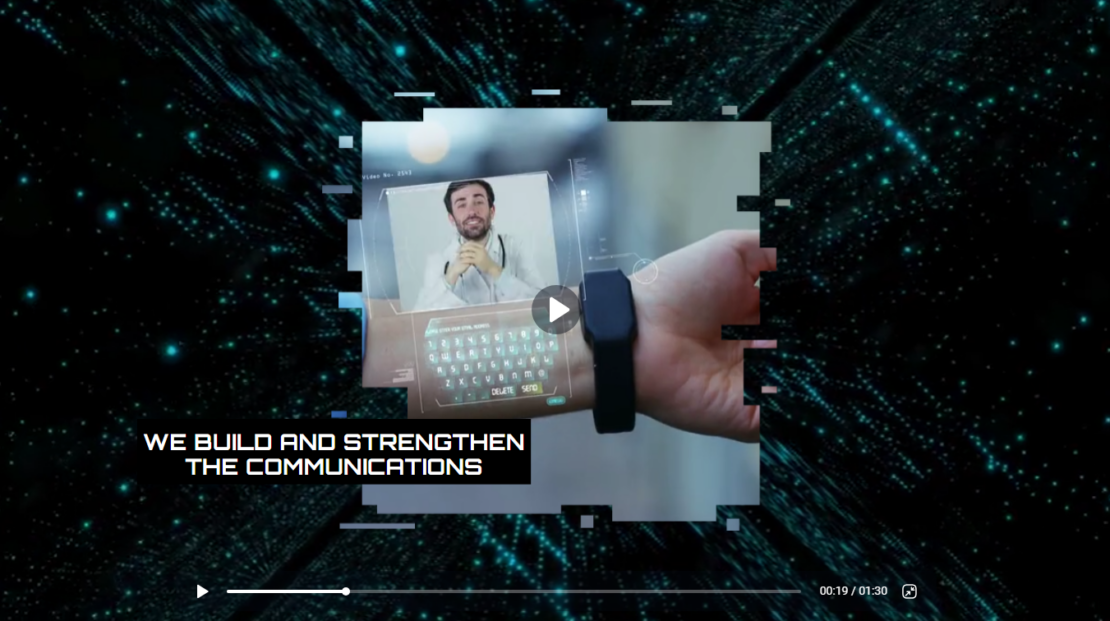
It also serves as a helpful tool to make sure all titles and graphics show up correctly – or if changes need to be made for better effect. Using Preview can save a lot of time in redoing and tweaking sections of the video, as well as help identify any potential issues when creating videos in bulk.
Free Online Video Editor
An easy to use with an intuitive interface, ideal for beginners, with lots of tool sand features.
5. Export the video and Publish to your Platform of Choice
Exporting your video is the final and most exciting step in the video creation process. To begin, go to the top-right corner of the page and click on the “Export” button. Depending on what format you are looking for, FlexClip offers two options — either a standard ‘Video’ format or a slightly smaller but still high-quality ‘GIF’ format.
GIFs are an excellent choice when you need a smaller size that won’t sacrifice too much image quality, while the standard video format will provide clear visuals and audio that can be used for any purpose.
Once you have chosen which format you would like to save your video in, all that is left to do is hit download — congratulations, you have now successfully created unique video content.
Free Online Video Editor
An easy to use with an intuitive interface, ideal for beginners, with lots of tool sand features.
FlexClip Pros and Cons
Gradually, over time, you will begin to understand your audiences and develop an effective digital marketing strategy.
The Advantage of Using FlexClip (Pros)
- Easy to use with an intuitive interface, ideal for beginners.
- Offers a wide range of features for both simple and complex video creation.
- Constant updates with new tools and features for enhanced video customization.
- Active community support for tips and advice.
- High-quality, professional-looking videos.
- Free to use for basic projects.
- Excellent customer support.
- Videos can be exported in different formats.
- Projects can be saved for later use.
- Convenient online access without downloads or installations.
The Downside of Using FlexClip (Cos)
- Free version limitations for longer projects.
- Relatively expensive compared to other online editing platforms.
- Complaints about customer support quality.
- Occasional platform crashes were reported.
It's worth noting that the pros and cons can vary based on individual experiences and specific business requirements. It's always recommended to explore trial versions, demos, and user reviews to evaluate how Zoho CRM aligns with your organization's needs.
Free Online Video Editor
An easy to use with an intuitive interface, ideal for beginners, with lots of tool sand features.
In Summary: Flexclip Review
In a nutshell, FlexClip is a great online video editing platform, offering an easy-to-use and familiar interface at a surprisingly affordable price.
Without the need for any kind of prior knowledge or experience with video editing, anyone can create beautiful and professional videos in no time. The wide range of templates available to browse through simplifies the process even further by providing all of the basics necessary to create videos quickly and hassle-free.
The quality of the final product is top notch and it's fully compatible with widely used platforms like YouTube, Vimeo, and Facebook.
What sets FlexClip apart from other providers is that it has all of the features needed to produce quality videos without requiring any technical knowledge or skills. If you're looking for a low-cost but reliable video editor, FlexClip is certainly worth a look.
Frequently Asked Questions: Flexclip Review
Is FlexClip free?
Yes, FlexClip is free to use. However, it does offer additional services and features that you can choose to upgrade your account for a fee. This includes access to stock footage, a music library, and more customization options.
Are there any restrictions on the types of videos I can make?
No, there are no restrictions on the type of videos you can make with FlexClip. You can create everything from promotional videos and business presentations to family slideshows and birthday wishes. The platform offers a wide range of tools and features for users to customize their videos and make them unique. Additionally, the library of stock footage is also available in case you need additional assets for your project.
What are the limitations of FlexClip?
FlexClip does have its limitations, primarily in terms of the size and resolution of videos. Currently, users can only export videos at up to 1080p HD resolution. Additionally, the maximum video length is limited to two minutes. That said, more experienced users can take advantage of FlexClip’s advanced options such as adjusting audio levels, applying special effects, and adding text.
How long can a video be on FlexClip free?
On FlexClip’s free plan, you can create videos with a maximum length of two minutes. If you want to create longer videos, then it is necessary to upgrade your account. However, all users have access to the same number of features and tools regardless of their subscription plan. This means that even on the free plan you will still be able to customize your videos and add special effects.
What is FlexClip used for?
FlexClip is used to create videos quickly and easily. It can be used for a variety of projects, such as creating promotional videos, creating business presentations, making family slideshows, and more. Its intuitive interface and wide range of features make it easy for users to customize their videos exactly how they want. Additionally, the library of stock footage helps users find the perfect asset quickly and easily.
Can you add music to FlexClip?
Yes, you can add music to FlexClip. The platform offers a wide range of royalty-free music to choose from, including various genres and styles. You can also upload your audio files if you have specific songs in mind for your project. Additionally, you can adjust the audio levels and apply special effects to make your video even more dynamic and engaging.